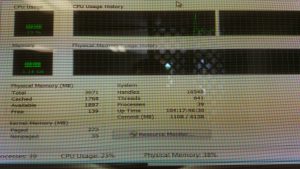5 Myths People Believe About Microsoft Windows
This is a list of things I can think of that people I have encountered (or have read online) said that they believe about Microsoft Windows. There are a lot of myths floating around out there, and I am going to try to debunk a few.
- It is always best to manually install Windows Updates, since having Windows Update automatically install updates for you can break your system with a bad update.
True…a bad Windows update can render the operating system install useless. However, where the myth comes in is the idea that it is always bad to have Windows automatically do updates for you.
Windows updates contains fixes which include security fixes. Without these security fixes, your computer is vulnerable to many “nasties” out there that may exploit a security vulnerability that was found.
I would say most computer users would never (I repeat…never) install updates on their own, unless the operating system did it for them. Why? Simple. Many computer users do not have a good understanding of computer security and they would not want to be bothered with manually installing system updates.
I alone manage 20+ Windows systems (not counting several Linux boxes). I absolutely do not have the time to go through each and every system, to manually install system updates. Having the operating system do automatic updates for me saves a lot of time.
- The User Account Control (UAC) that was introduced with Windows Vista does not really help stop malware, and in fact gets in the way.
To be fair, UAC can potentially “get in the way” so to speak, but what I suspect many computer users do not know (or at least understand) is that UAC makes it easy to be a system administrator and a limited system user at the same time.
In short, UAC assists a system administrator with his or her job by allowing the administrator to perform administrative tasks while still being secure running under his or her own limited user account by default.
Also, if you click “no” to a UAC prompt, and the program it prevents from running due to you clicking “no” contains malware, then UAC did technically stop the malware from running with administrator privileges in the first place. So anyone who says that UAC is not a security feature is technically incorrect.
- Windows is insecure no matter how many times it gets updated.
Windows is not “inherently insecure”. Windows supports many different security features like: Access Control Lists, Mandatory Access Control, Disable Memory Execution, Address Space Layout Randomization, integrated firewall (Windows Firewall), etc.
Not to mention Windows NT was designed from the beginning to be a multi-user, networking capable operating system, for small and large businesses alike to use. This was before the consumer NT versions came out onto the market (e.g., Windows XP).
- Windows has a fragmentation problem with the NTFS file-system. Where Linux and UNIX file-systems do not have this problem.
Fragmentation happens on any file-system. It is a classic ordering problem. When you delete files on NTFS, ext4, ext3, UFS, FAT16, FAT32, XFS, ReFS, ZFS, etc., you leave gaps in the file-system.
These gaps will be filled with other files, but you will also have files before and after the new file. So when the computer goes to access the data, it has to sift through all of the data to find the bits and pieces it needs to complete the task.
Saying that Linux file-systems (e.g., ext4 or XFS) do not get fragmentation, while Windows file-systems (e.g., NTFS or ReFS) do, is just plain wrong.
- Windows is not stable. It will crash on you at any given moment for no apparent reason. Windows is just unstable.
You will find that in 98%+ of these cases, this is due to bad hardware and/or drivers. This goes for any mature operating system out there not just Windows.
Also, here is a little bit of proof that Windows is not “unstable” as many people (usually Linux users) like to claim.
Notice in the picture, the Windows system uptime is over 100 days straight. This is a Windows 7 media system continuously playing video using the VLC Player.
Posted in Computers, Internet and Servers, Operating Systems
What does the Bible Say About Taking Vengeance?
Romans 12:19 (ESV)
“Beloved, never avenge yourselves, but leave it to the wrath of God, for it is written, “Vengeance is mine, I will repay, says the Lord.”
Posted in Christian
5 Tips to Keep Your Home Computer Safe and Secure
- Never write down your password
Some people are in the habit of writing down their passwords on sticky notes and putting them on their monitor, desk, drawer, etc. This makes the security of your password effectively worthless.
- Create a secure password for your user account
Many people create awful passwords such as “123456”, “password”, “qwerty”, “1234”, “baseball”, “football”, “letmein”, “abc123”, etc. Those passwords are awful and I really do not understand why people create such passwords to begin with.
A good password contains no words found in the dictionary, has a mixture of numbers (1, 2, 3), letters (a, B, c), and symbols (!, @, #, $).
This is an example of a really good password: [RO-#K^?9}htPtx
- Do not install random software from the Internet
A lot of software (mainly for Windows) contains something called spyware. Simply put, spyware allows the author of the software to snoop in what you are doing on your computer. There is a greater chance that obscure software (from an obscure source) will contain spyware, but of course that is not always the case.
Please note that while Windows may have more malware available to it than other operating systems out there, that does not mean that Windows is guaranteed to get a virus, nor is Windows necessarily easier to infect than other operating systems out there.
- Make sure your operating system’s firewall is on
A firewall is a piece of software that help police traffic to and from your computer system. Basically a firewall is your computer’s “border patrol”.
Even if you have a dedicated hardware firewall (a firewall that is separate from your operating system’s firewall; usually found on your Internet router like I have), it is still wise to leave your operating system’s firewall enabled for extra security.
- Keep your anti-malware software enabled and updated
Pretty much everyone who has used a computer knows what anti-virus software is and what is does. In case you don’t know, anti-virus software basically gives you the potential to know if malware is trying, has tried, or maybe even has successfully infiltrated your computer system.
More and more people are starting to do away with anti-virus software because “they don’t need it”. Well I personally see anti-virus software as a tool…a tool that helps secure a computer system. When someone says that they “don’t need anti-virus software”, I think of the example that I gave to someone a while back on the Internet:
“Let’s say you go around telling people that you don’t need to see a doctor to test for cancer, because you do not have cancer, nor will you ever get any. How do you have the potential to know that you do not have cancer, if you are not checked by a doctor? How do you know that you will never get any cancer at all? You don’t!”
Your logic would not make sense in that situation because you are assuming something as fact, when in fact you are just guessing! The same applies to someone who says that they “don’t need anti-virus software” because they “know that they won’t get any malware” on their computer system or “I know that I am careful, hence I don’t need anti-virus software”. Sorry people but that logic just doesn’t add up!
Posted in Computers, Internet and Servers, Operating Systems, Software