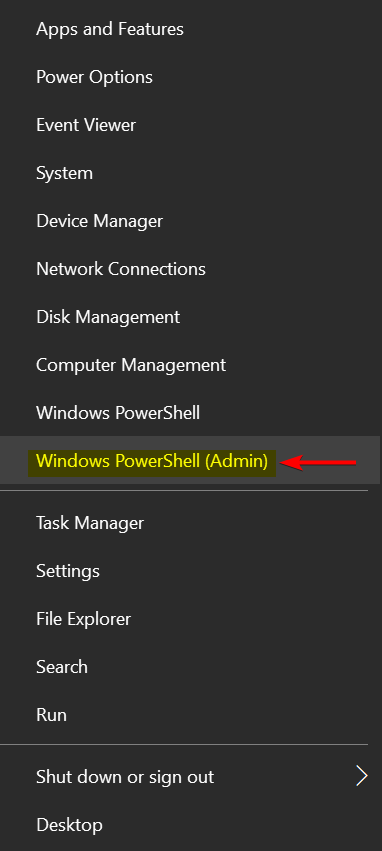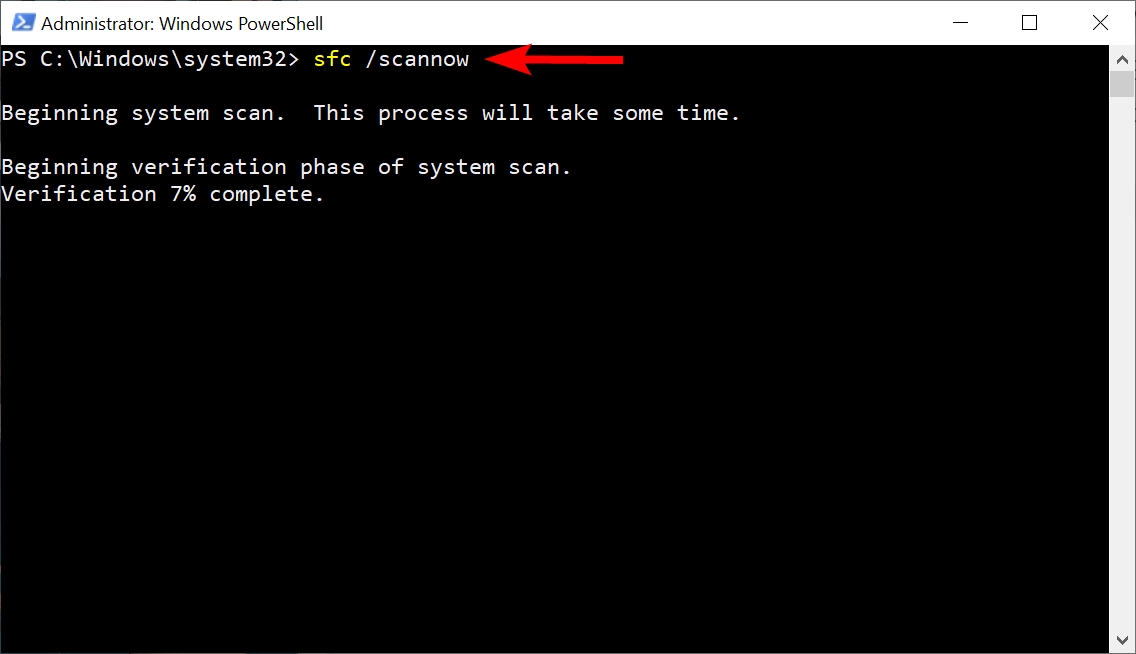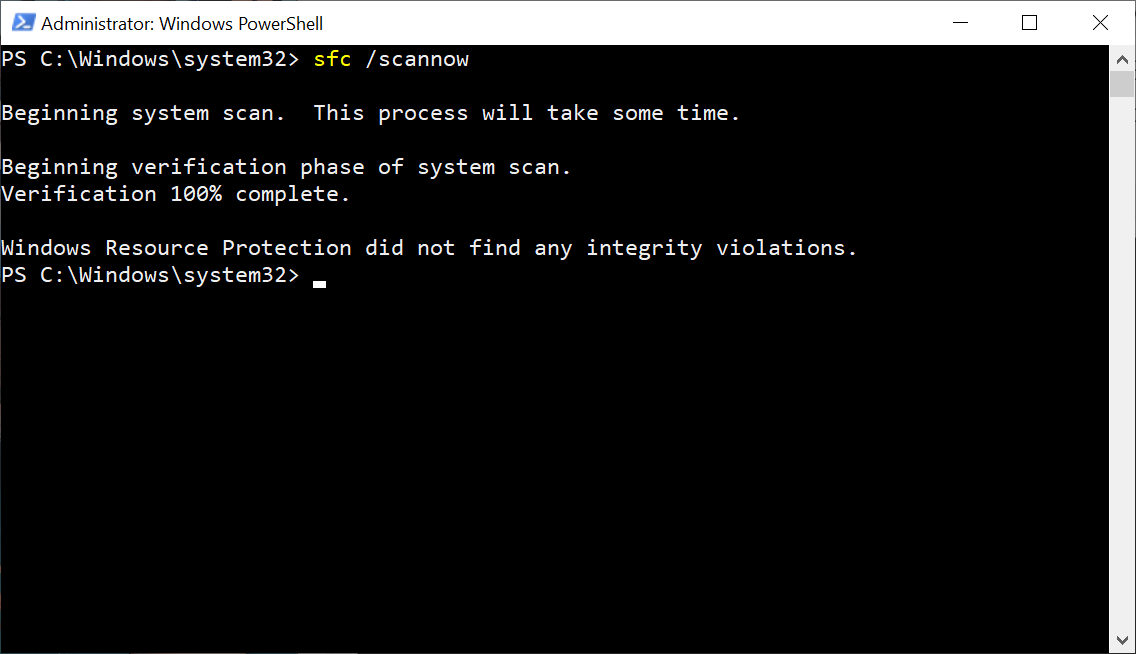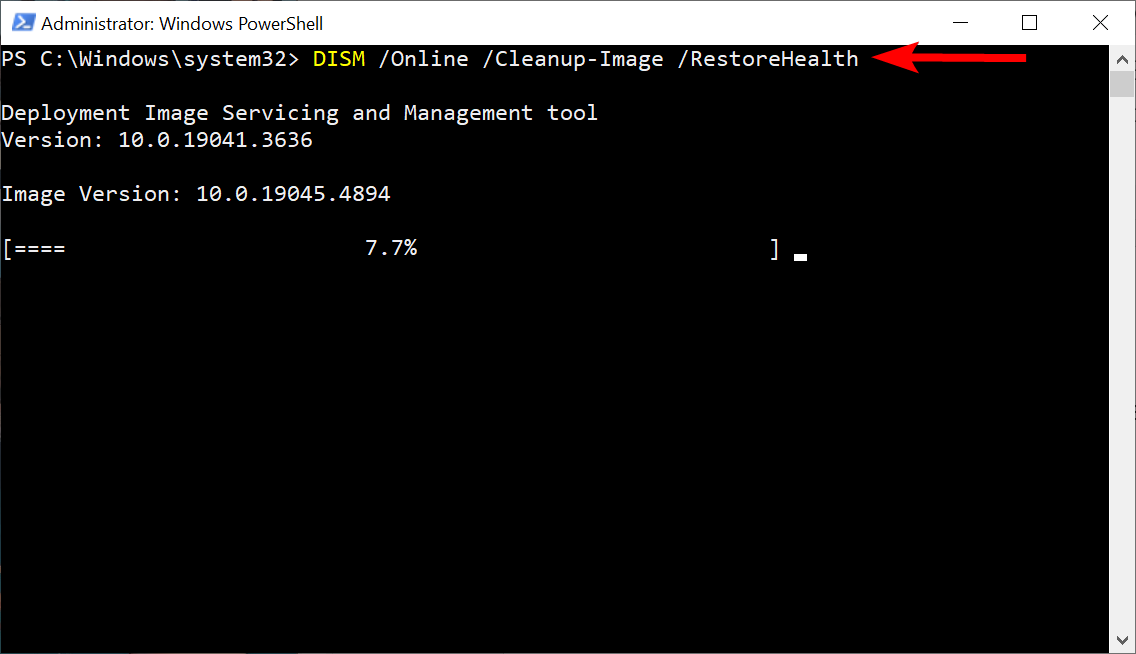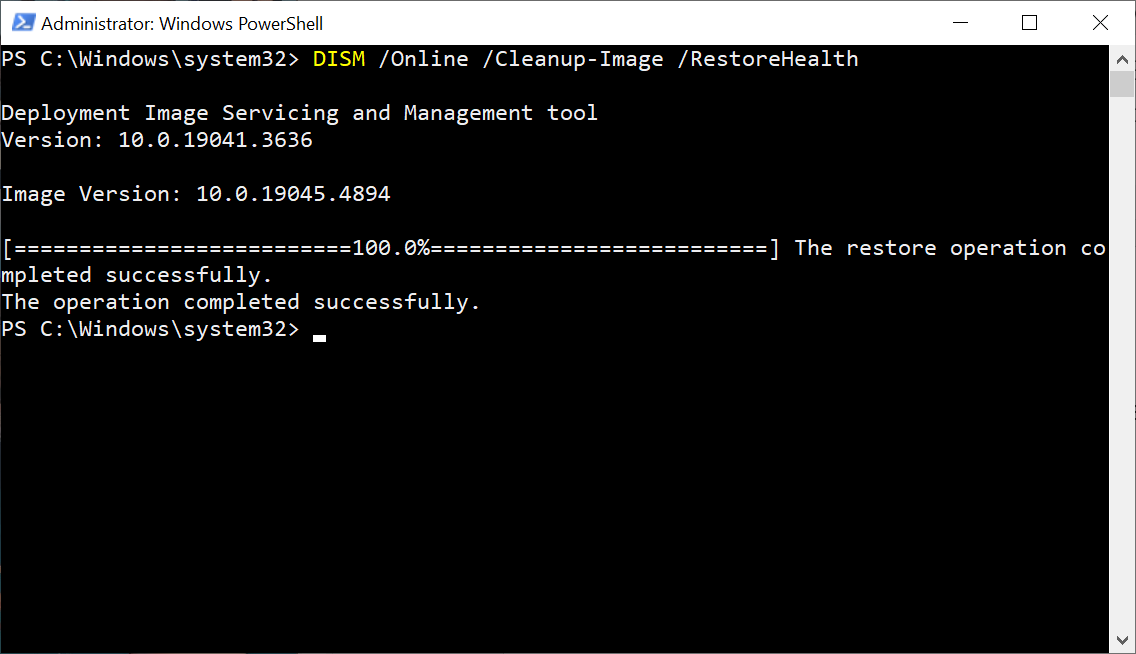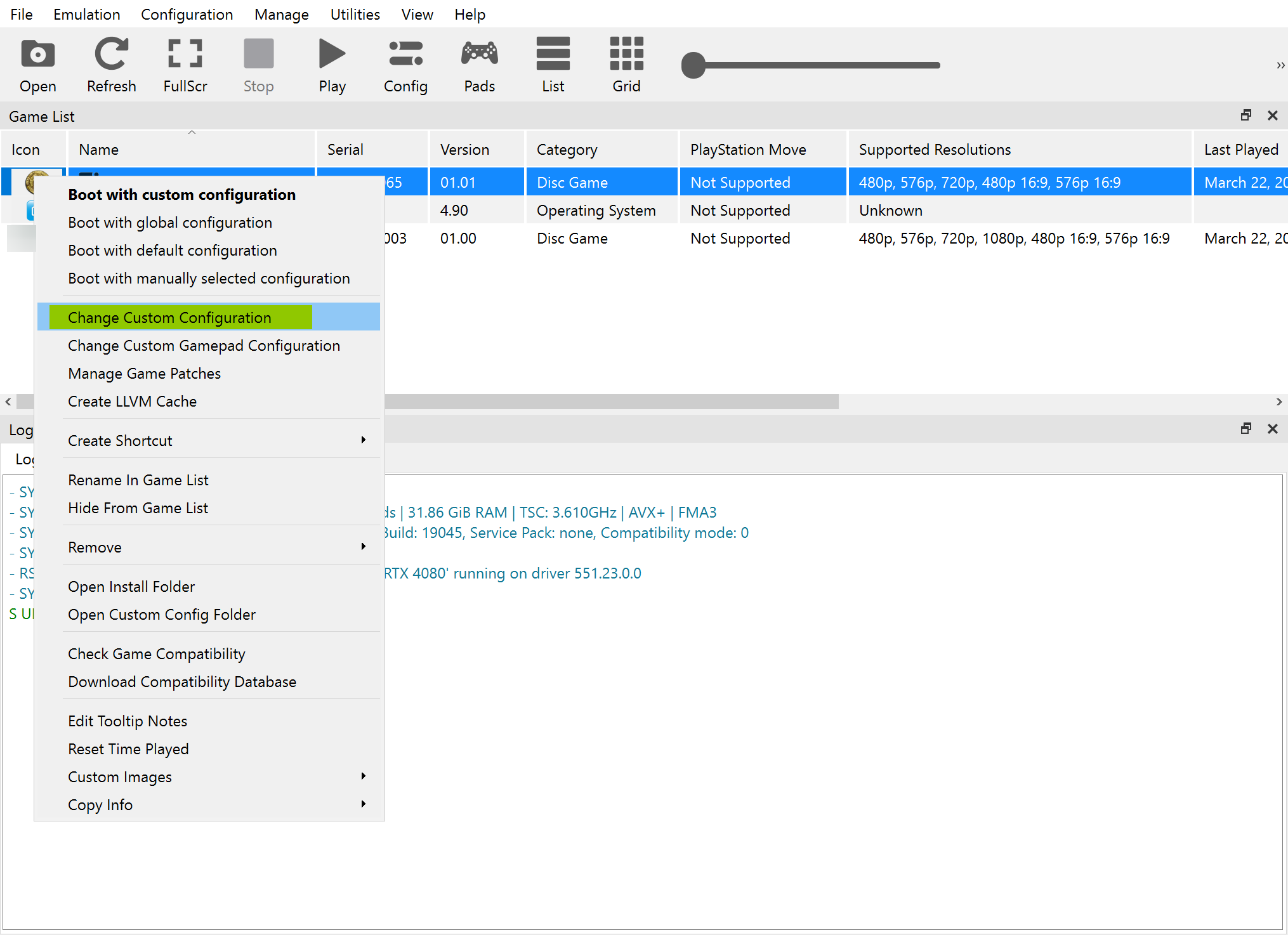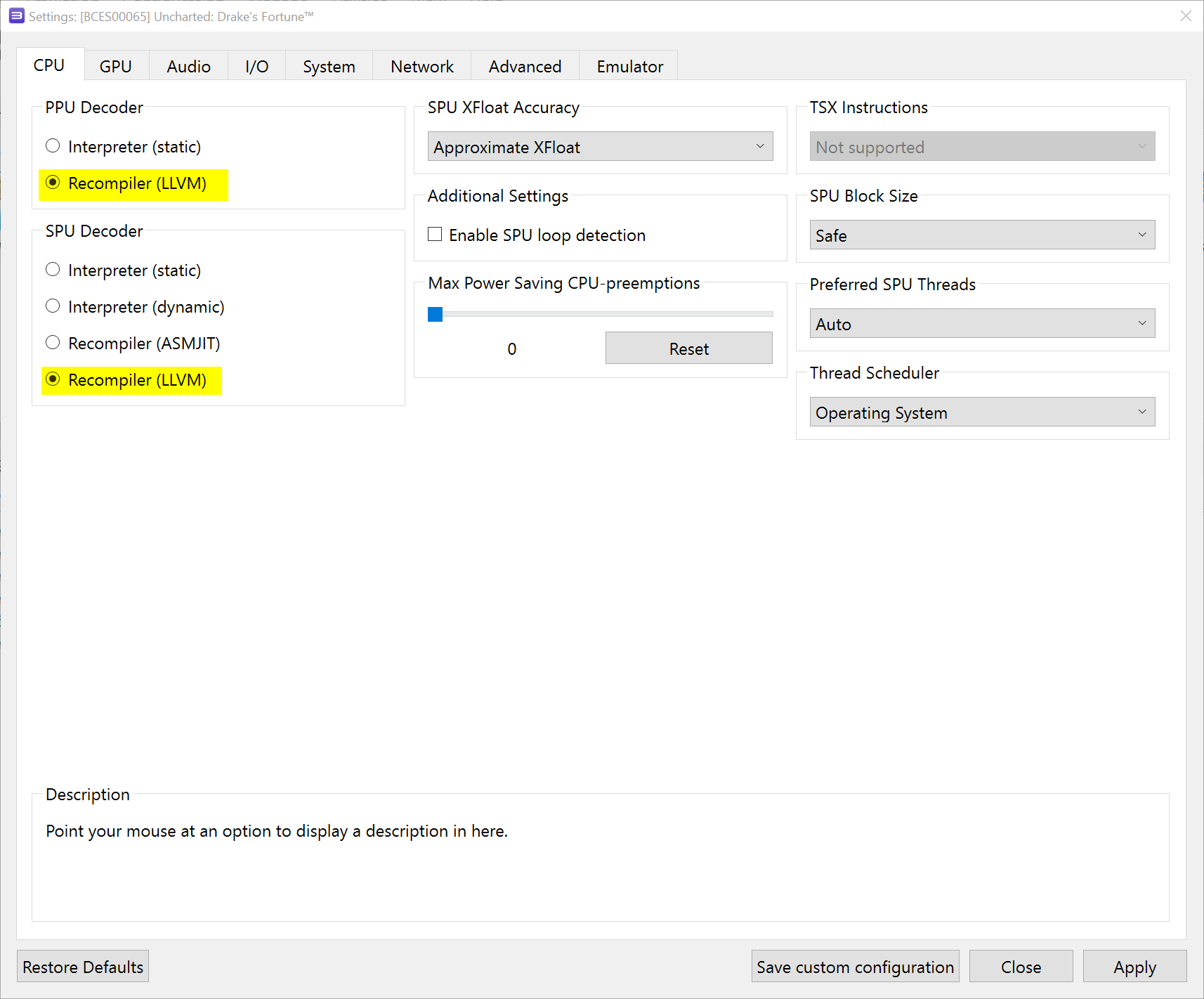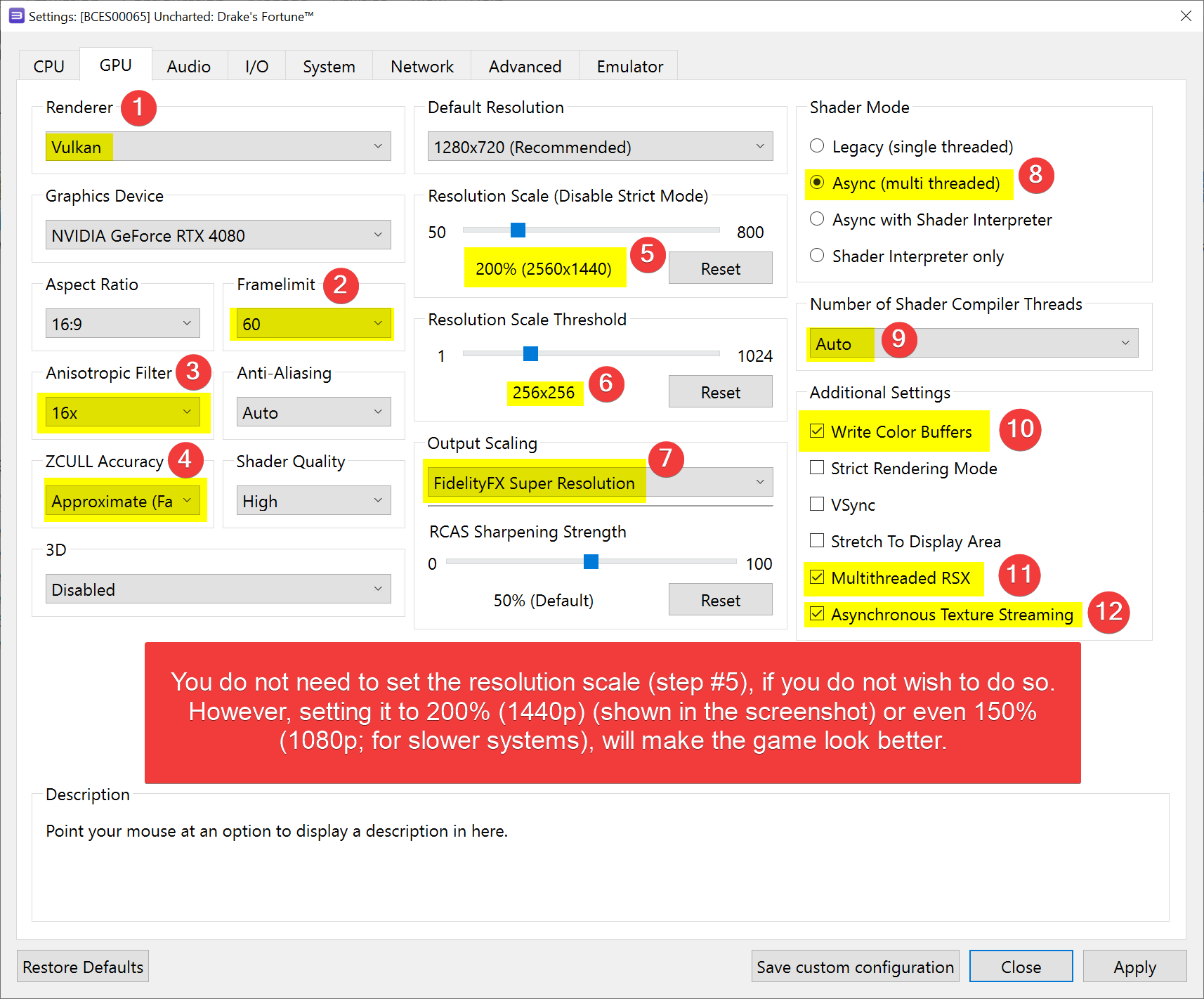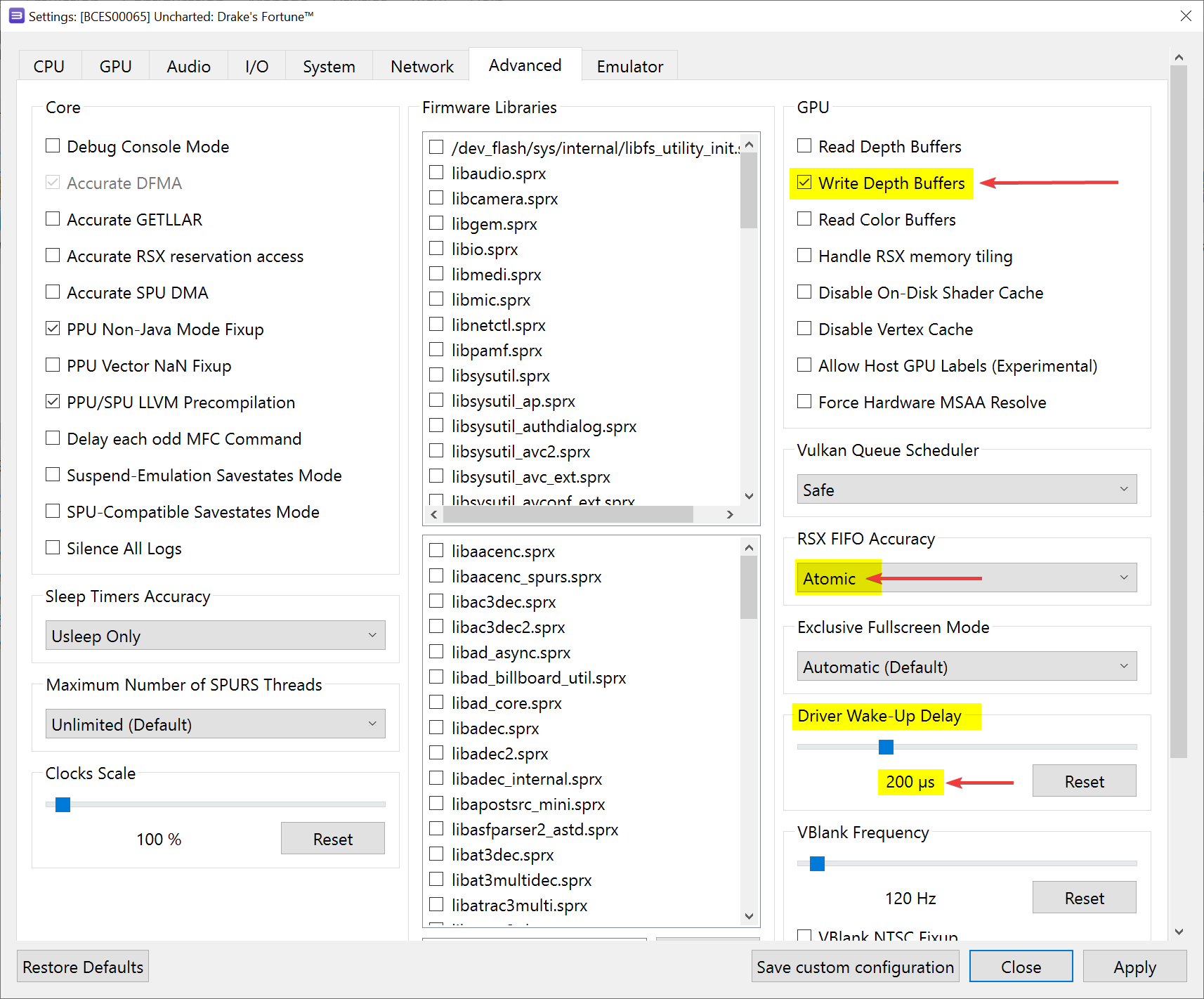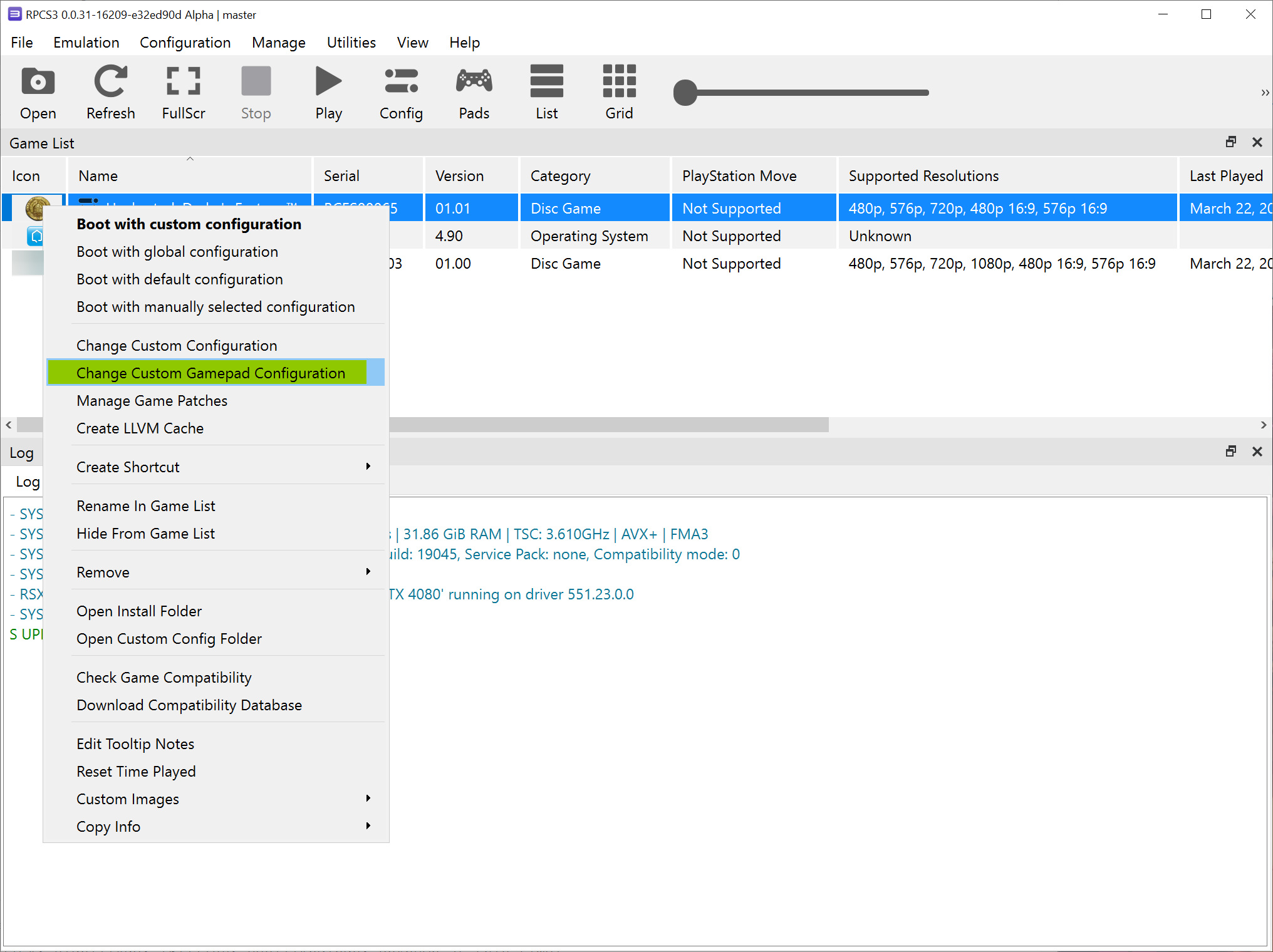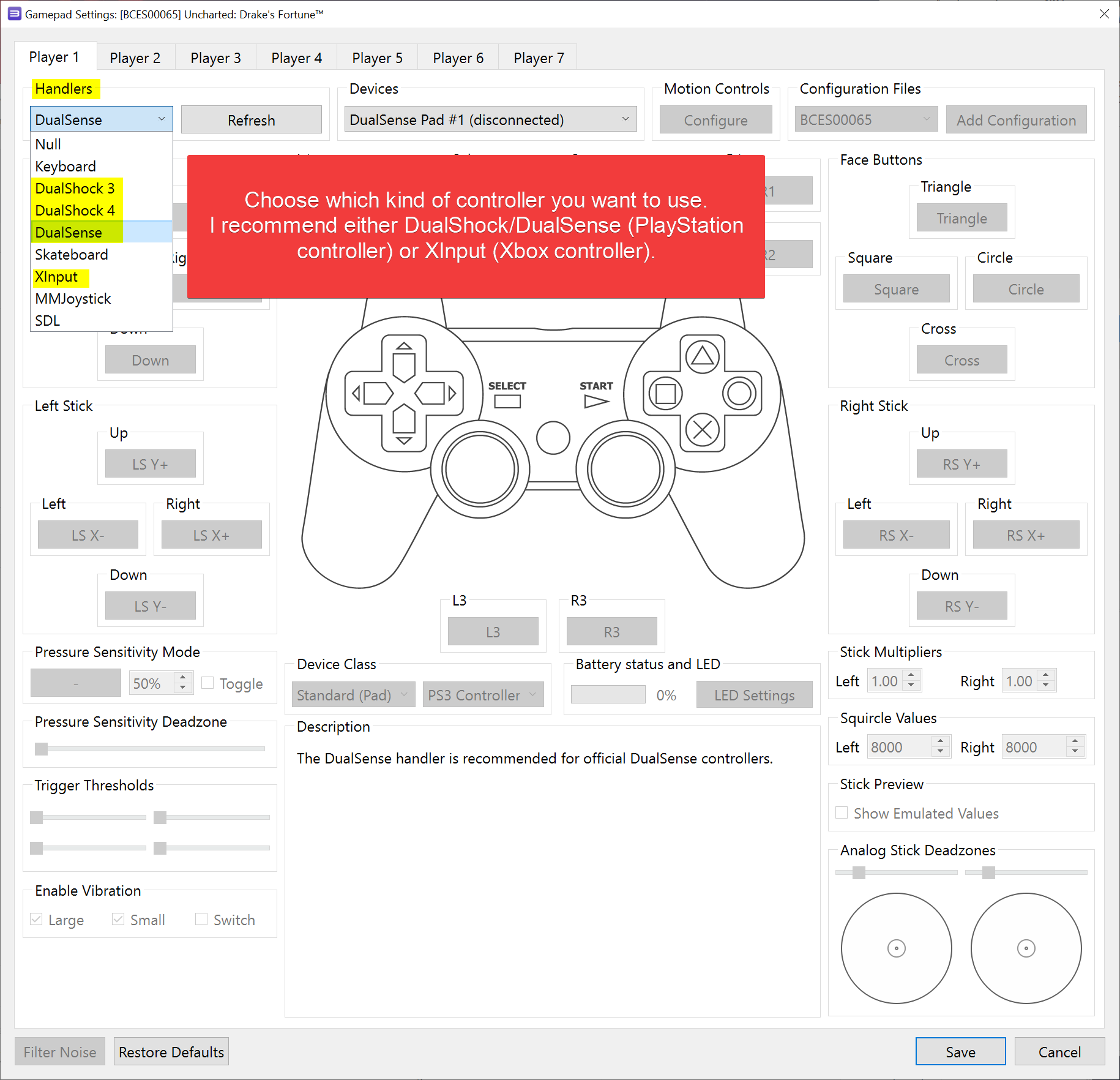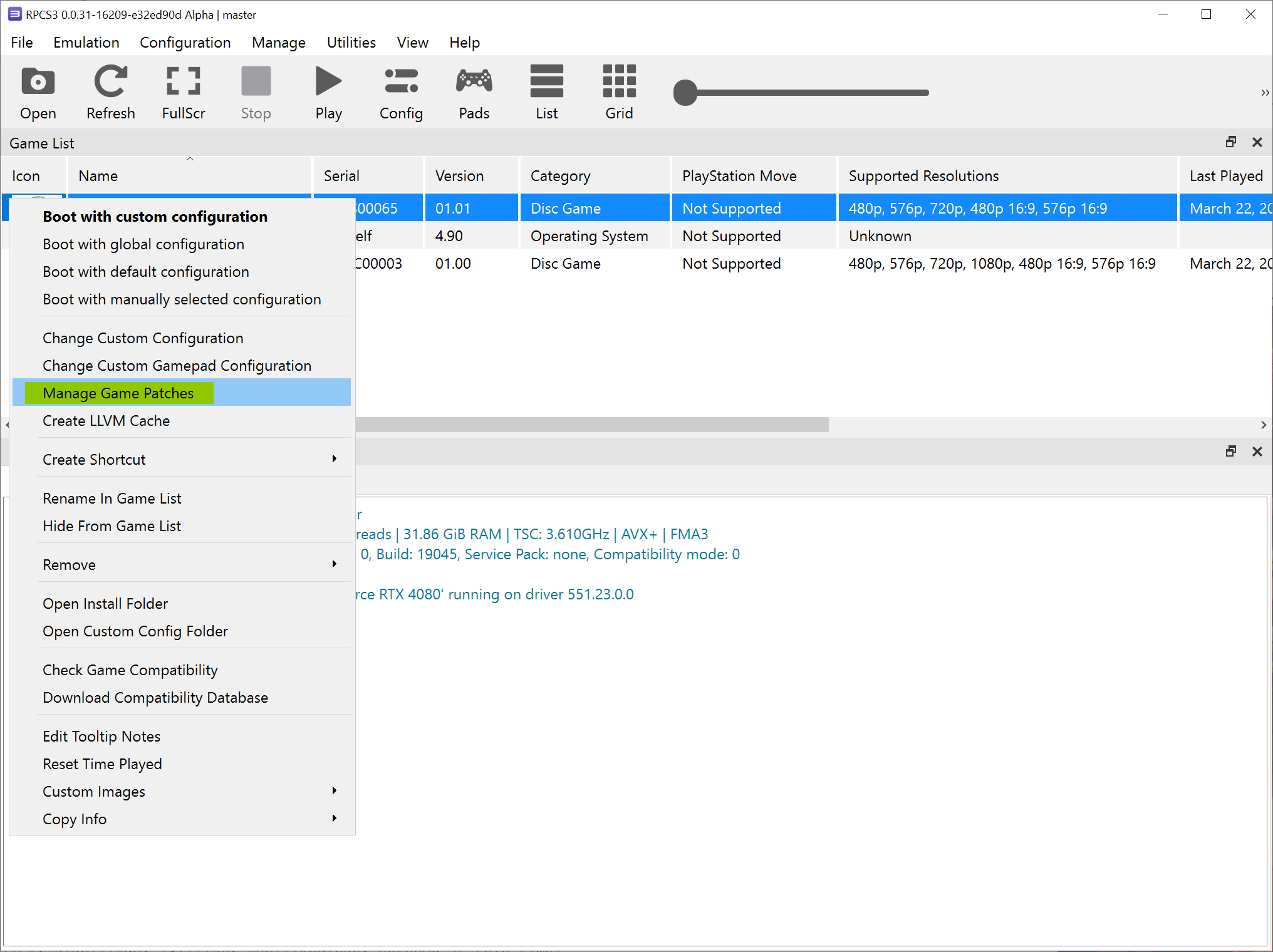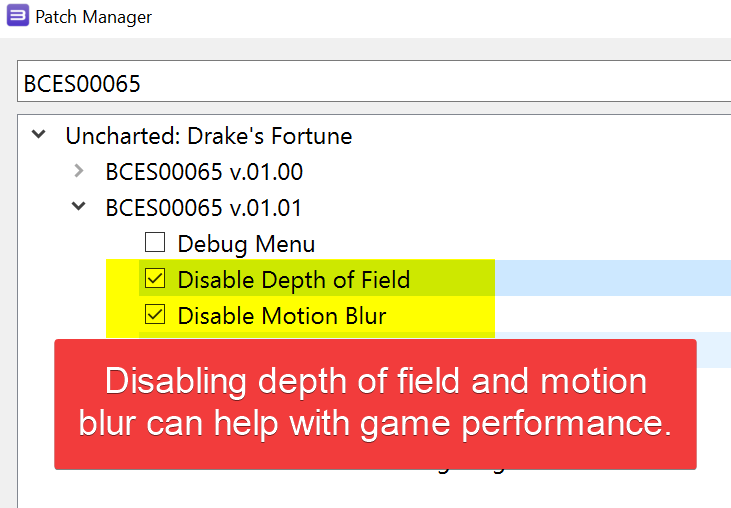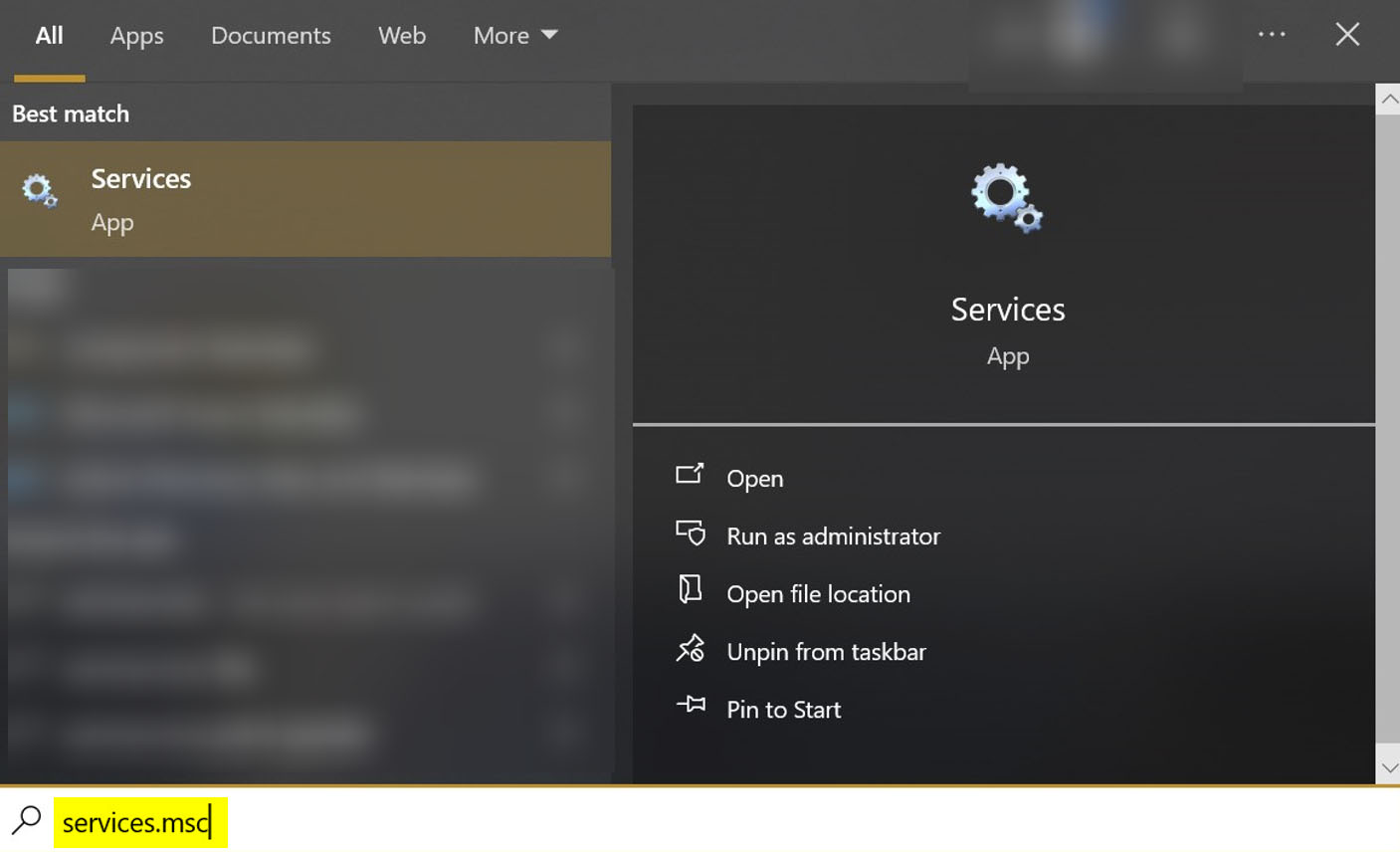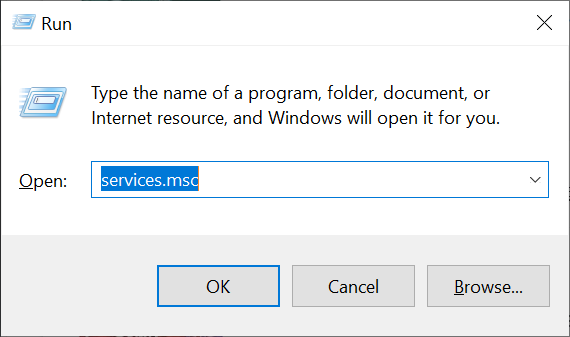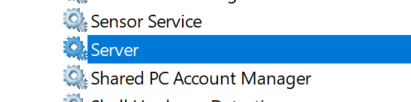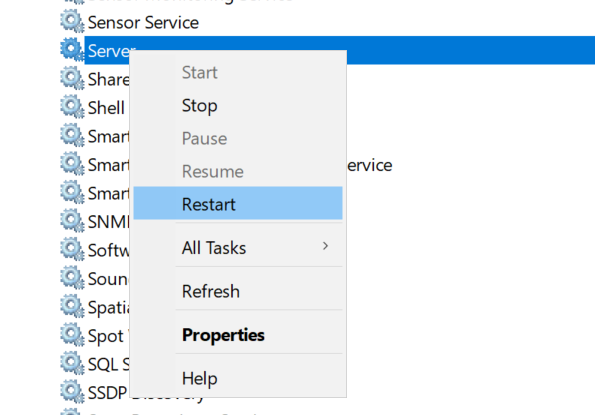RPCS3 Settings Guide for Uncharted: Drake’s Fortune
This tutorial will show you which custom settings to use with Uncharted: Drake’s Fortune on the RPCS3 (PlayStation 3) emulator. These settings are what I personally use. As always, your results may vary.
Known Problems that I Experienced
- FPS drop when shaders get compiled (nothing you can really do about that)
- FPS drop when a lot of activity is on the screen (e.g., several enemies on the screen at once)
- Texture pop-in
- Texture flicker
Prerequisites
- Latest copy of RPCS3 (Download Page)
- A copy of Uncharted: Drake’s Fortune for use with the emulator.
- A fairly beefy computer (for best performance; can work on slower computers).
- A PlayStation controller (preferred) or an Xbox controller (connected via wired or wireless).
- First off, add the game to RPCS3 to get started.
- Now right-click on the game and select “Change Custom Configuration”.
- Now we are at the configuration for the emulator’s CPU. Make sure your settings match what is shown in the screenshot.
- Now click on the “GPU” tab and set your settings to what is shown in the following screenshot.
- Click on the “Advanced” tab and set your settings to what is shown in the following screenshot.
- Now click on the “Save custom configuration” button at the bottom of the configuration box.
- Right-click on the game again and this time select “Change Custom Gamepad Configuration”.
- Now set your controller input type.
- Click the “Save” button.
- Again, right-click on the game and select “Manage Game Patches”.
- Select the game patches as shown in the screenshot. Your version of the game may show different patches in the list. However, the two patches you want to select should still be available.
That’s it! You will want to run the game to see if everything is in working order.
Posted in Computers, Software, Tips & Tutorials, Video Games
How to Enable NVIDIA RTX Video Super Resolution Upscaling Technology in Mozilla Firefox
This quick tutorial will show you how to enable the NVIDIA RTX Video Super Resolution in Mozilla Firefox.
As RTX Video Super Resolution utilizes the Tensor Cores present in NVIDIA GeForce RTX GPUs, it is exclusively compatible with graphics cards from the 30 and 40 series.
Prerequisites
- Mozilla Firefox version 116 (or above)
- NVIDIA graphics card (30 and 40 series only)
- RTX super resolution enabled via the NVIDIA Control Panel
- Open your Mozilla Firefox web browser and enter “about:config” in the search bar.
- Type in “gfx.webrender.super-resolution.nvidia” into the search box.
- Click on the toggle icon to adjust the setting to “true”.
- Now you should see the value set to “true”.
- Restart the Mozilla Firefox web browser.
You have successfully activated the feature in your web browser. It is important to note this feature is currently in an experimental phase, and you may encounter potential issues with it enabled, such as inaccuracies in image upscaling or even the feature failing to work at all on your computer.
Posted in Computers, Internet and Servers, Software, Tips & Tutorials