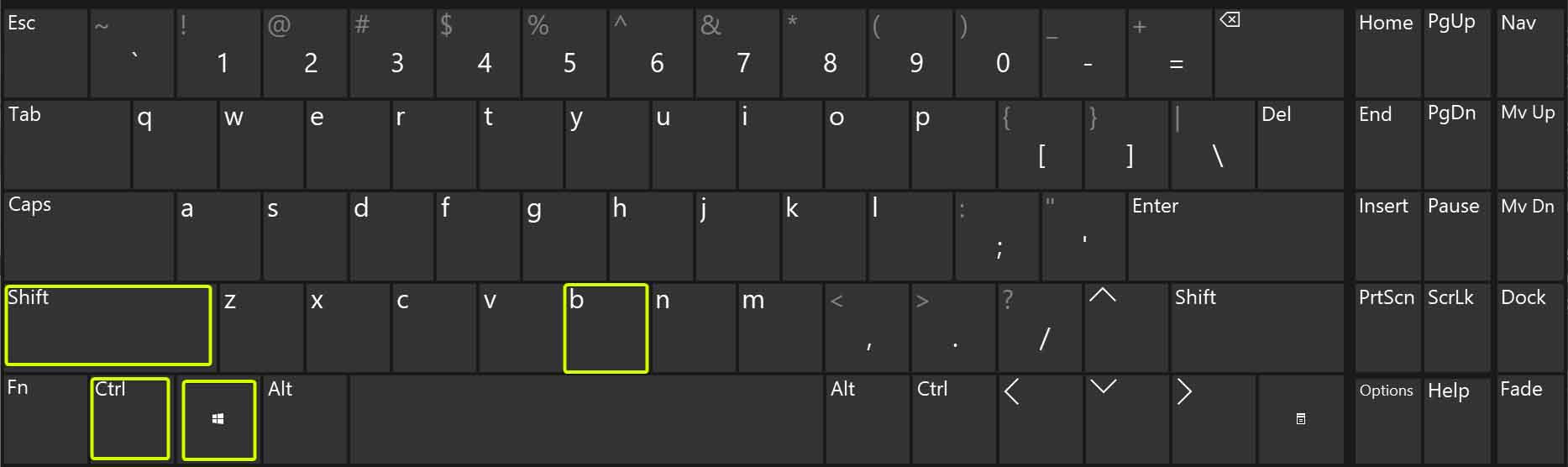Resetting Your Graphics Driver on Windows 10/11 with a Simple Keyboard Shortcut
Have you ever experienced screen glitches, freezes, or other display issues while using Windows and wished you did not have to reboot to fix the issue? Fortunately, there’s a quick way to reset your graphics driver that may resolve these problems without the need to restart your PC.
In this blog post, I will show you how to do it:
- Ensure all your work is saved as this process has a (very small) potential to crash the computer.
- Hold down the ‘Control’ (Ctrl) and ‘Windows’ (Win) keys on your keyboard.
- While holding those keys (Ctrl + Win), press the ‘Shift’ key and the ‘B’ key simultaneously.
- Once the screen goes blank, release all the keys.
- Wait for the screen to come back on and see if your issues have been solved.
That is all there is to it.
Please remember, this isn’t a one-size-fits-all solution. Some people may still require a reboot to resolve their issues, but this tutorial may save some people time rebooting when they did not need to.
Posted in Computers, Operating Systems, Tips & Tutorials