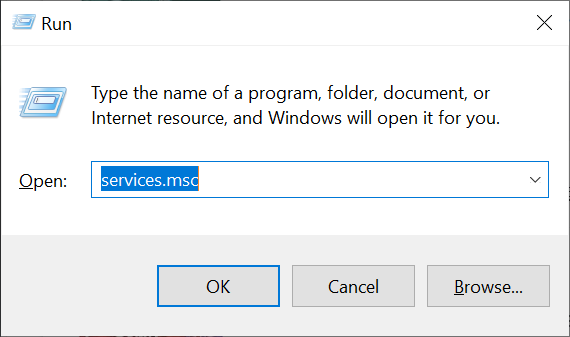How to Restart the Windows File Sharing Service
This quick tutorial will show you how to restart the Windows file sharing service on your Windows desktop / server. This can be useful if you encounter issues sharing files on your computer, and cannot or do not want to reboot the system.
This tutorial is intended for Windows 10 / 11 and Windows Server 2016 or later. It assumes that you have already enabled and configured Windows file sharing on your computer.
- Open the Start menu and type “services.msc” in the search box. Press Enter to open the Services window.
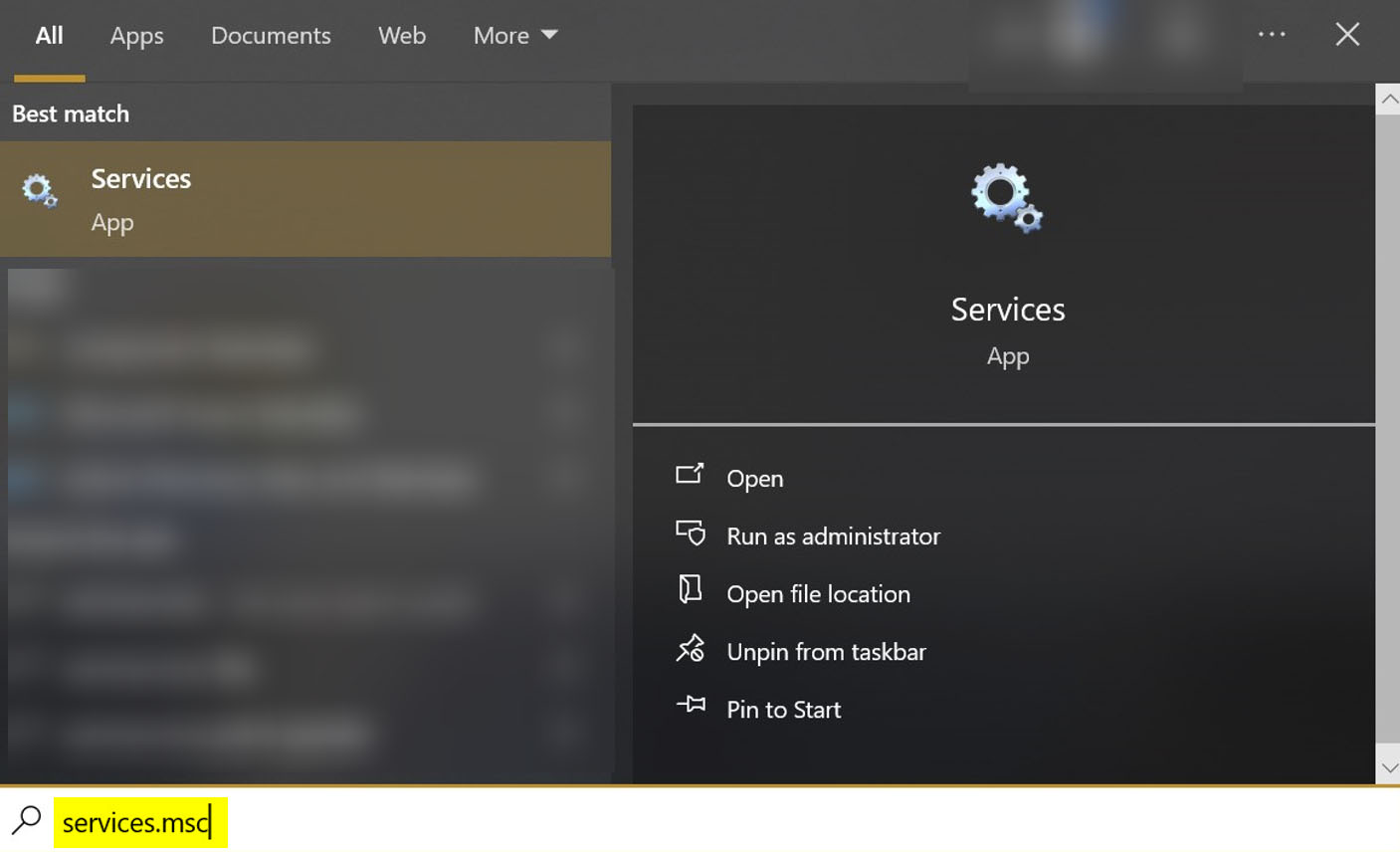
- Locate the service named “Server” in the list of services.
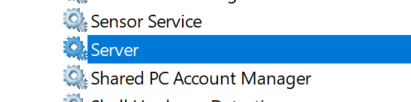
- Right-click on the service and click “Restart”. This will stop and start the service again.
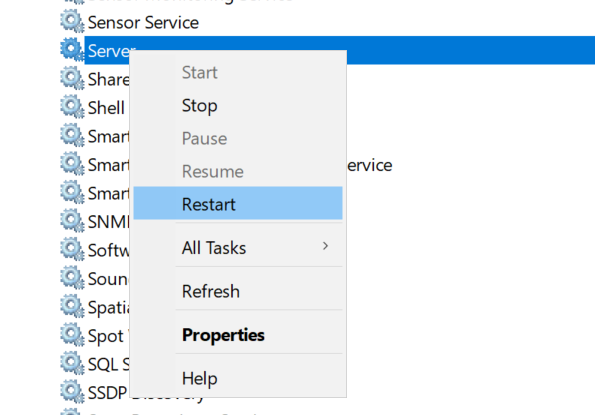
- Now you can verify if your issue has gone away. If not, then a reboot might be in order.
That’s it! Hopefully someone will find this tutorial useful.
Posted in Computers, Internet and Servers, Operating Systems, Software, Tips & Tutorials