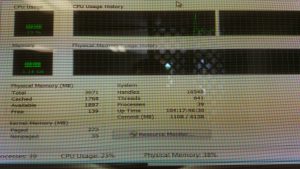I will give five things that I recommend for you to avoid when fixing / using your computer that may save you more time and trouble in the future.
- Avoid running Windows registry cleaners on your computer
Simply put, a Windows registry cleaner supposedly “cleans out” the Windows registry by removing anything that does not need to be in there.
The problem? The registry cleaner really does not have any clue whether a registry entry is truly needed or not, so it just guesses. Instead of helping your computer, registry cleaners may end up messing up your computer even more that it already was to begin with.
In addition, there is not really a big reason to clean the registry out. I have used Windows for over 18 years and not once have I ever had the registry become corrupt without me doing something intentionally that ended up causing the registry to mess up.
Bottom Line: Please avoid Windows registry cleaners. They really are not needed, nor are they guaranteed to fix your problems.
- Avoid turning off your anti-virus scanner just because something is malfunctioning on your computer
You may encounter a problem with a software program on your computer, and the support desk person asks you to try running their software with your anti-virus (anti-malware) software turned off.
This is not wise, because you are assuming that their software not only has no malware in it, but you are also technically exposing your computer to other potential threats with it being disabled.
Only in very certain and specific circumstances do I ever recommend someone to (for a very short time) turn off their anti-malware protection software.
This “please try our software with the anti-malware turned off” business is really a generic response from a support person. They have no idea why their software is not working properly on your computer to begin with.
Please note that you can run a computer without any anti-malware software and be just fine (Windows, MacOS X, Linux, UNIX, etc. — they all are capable of being infested with malware), but you will not have any potential to know if you do in fact have malware on your system, without an anti-malware scanning software running in the background.
Bottom Line: It is unwise to disable your anti-malware software to get a problem working, unless it is a last (and I mean last) resort.
- “Rebooting fixes everything”
People get this idea that if they reboot their system “all of their problems they had will go away”. This is not necessarily true. Sometimes rebooting does fix a problem, but other times rebooting is just putting a “Band-Aid” on the problem, and the problem will eventually resurface again.
With problems that resurface after a reboot, you will need you use trial-and-error (with Internet research) to figure out what is possibly wrong with your computer.
Yes, this part of the computer problem solving business is not fun, but it is necessary if you want to fix your computer without having to hire someone else to fix it.
Bottom Line: Rebooting does not always fix your computer problems, nor should you assume that your computer problems have been fixed just by rebooting.
- Buying an SSD will always make my computer run faster
While it is true now days that someone can go down to the computer store and pick up an SSD (Solid State Drive) for a good price, SSDs are not guaranteed to always speed up a computer.
Why? There is more to the performance of a computer than just the hard drive. Anyone using a computer with 512 MB of RAM, an old 1 GHz CPU, running Windows 7 is going to have a miserable time, even if they are using an SSD with fast random-seek data access.
A computer without a lot of RAM and an old, slow CPU will cause the computer to crawl on a modern desktop OS, regardless if the computer is using an SSD or not.
Bottom Line: SSDs (Solid State Drives) are a great way of drastically improving the data access (read and write) performance of a computer system, but they are not the only deciding factor for a computer’s performance.
- Avoid turning off your operating system’s automatic updates
I suspect many people run their operating systems without having the latest updates installed. This is bad for stability, performance, and security (that goes for any OS not just Windows). Updates are there for a reason. Ignoring them is not wise, unless you have a real good reason to ignore them.
Bottom Line: Leave your operating system’s automatic updates on, unless you have a real good reason not to.