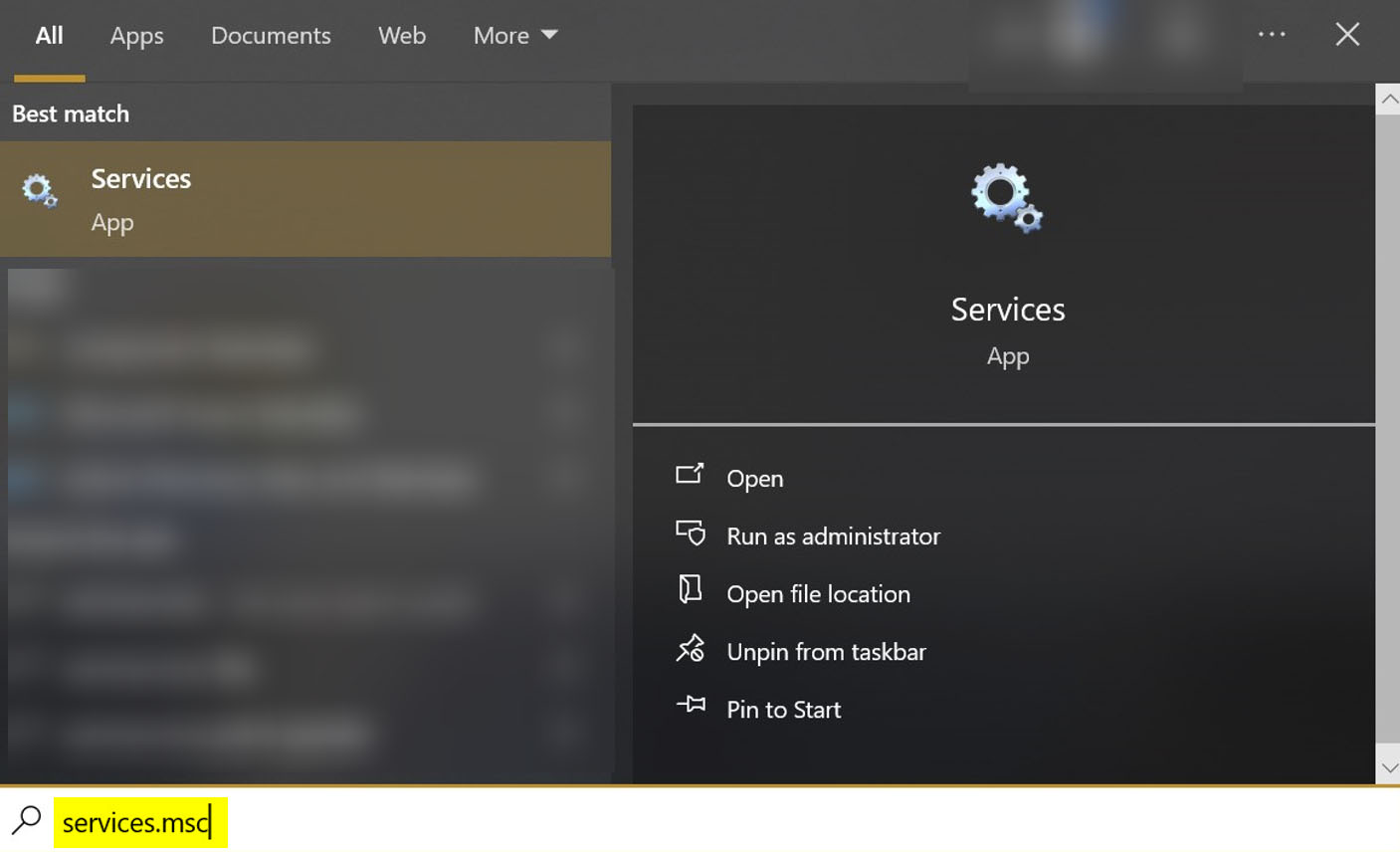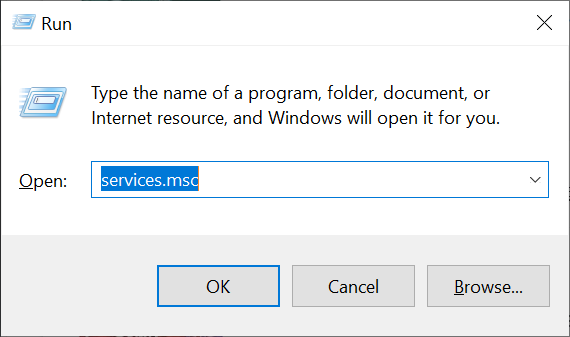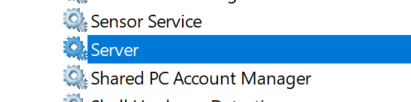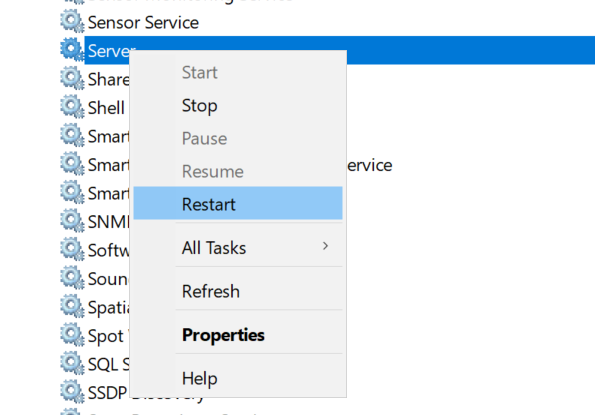How to Enable NVIDIA RTX Video Super Resolution Upscaling Technology in Mozilla Firefox
Updated 10/05/2025
This quick tutorial will show you how to enable the NVIDIA RTX Video Super Resolution in Mozilla Firefox.
As RTX Video Super Resolution utilizes the Tensor Cores present in NVIDIA GeForce RTX GPUs, it is exclusively compatible with graphics cards from the 30, 40, and 50 series.
If you’re using a recent version of Mozilla Firefox, this feature is likely already enabled by default. To confirm, you can check your settings (using the instructions below) to make sure.
Prerequisites
- Mozilla Firefox version 124 (or above)
- NVIDIA graphics card (30, 40, and 50 series only)
- RTX super resolution enabled via the NVIDIA Control Panel or the new NVIDIA App
- Open your Mozilla Firefox web browser and enter “about:config” in the search bar.
- Type in “gfx.
webrender. overlay-vp-super-resolution” into the search box.
- Make sure the option is set to “true”.
Posted in Computers, Internet and Servers, Software, Tips & Tutorials
File Backups: Self-Hosted vs. Cloud Storage
In the digital age, safeguarding data has become very important. Whether it’s cherished memories, important documents, or sensitive information, losing data can be a major problem for both personal reasons (e.g., irreplaceable family photos) as well as business reasons (e.g., customer data, data breach).
There are two popular ways to backup your files. One, backing up your files to your own hard drives, and two, backing up your files to a remote location (e.g., cloud storage). Which of these two are best for your needs you ask?
In this blog post, I’ll explain the and pros and cons of these two approaches (self-hosted vs. cloud storage) and help you make an informed decision.
Self-Hosted Backups
Using your own hard drives for storing your backups provides complete control and customization at the cost of time to setup and manage. Here’s a breakdown of the pros and cons:
Pros
- Total Control: When you store your own backups, you have complete control over the storage environment. You decide the hardware specifications, security measures, and software configurations for your backups.
- Privacy and Security: Storing backups on your own gives you more control over data privacy and security. You can implement encryption, compression, backup automation (your own automation or paid software) and anything else you may need.
- Cost Efficiency: Over the long term, self-hosted backups are almost always more cost-effective, especially if you have a large amount of data to back up. If you require more than 1TB of disk space, rolling your own backups is going to be less costly in the long run.
Cons
- Technical Expertise: Setting up and maintaining a proper self-hosted backup environment requires technical knowledge. You’ll want to have a separate computer dedicated to hosting your backups. This will entail needing to manage software updates, security patches, and troubleshoot any issues that arise (e.g., failed backup hard drives; trust me, this will eventually happen in the long-term).
- Resource Management: You’re responsible for managing the backup server’s resources. This can become complex as your backup needs grow. You will need to have some kind of alert letting you know if a hard drive is near full, so you can plan accordingly.
- Physical Security: Hosting your own backups ultimately means you are responsible for the physical security of your backups. If anyone can just walk up and steal a backup hard drive, you have greater problems to worry about.
Cloud Storage: Convenience and Accessibility
Cloud storage services like Google Drive and Microsoft OneDrive offer convenience and ease of use at the expense of flexibility and control. Here’s a look at the pros and cons of cloud storage:
Pros
- Simplicity: Cloud storage services are user-friendly and require no technical expertise to get started. Most tasks, such as uploading, organizing, and sharing files, are straightforward.
- Accessibility: Your backups are accessible from any device with an internet connection. This accessibility proves invaluable, especially in situations where you need to retrieve data urgently.
- Automated Services: Many cloud storage platforms offer automated backups, ensuring that your data is continuously and seamlessly protected without manual intervention.
Cons
- Cost Scaling: While cloud storage is convenient, costs can increase as your storage needs grow. Monthly subscription fees can add up, making it potentially more expensive over time.
- Dependency: Relying on a third-party service means entrusting your data security and availability to that provider. This can raise concerns about data breaches and service outages. (Encrypting your data on your computer before uploading to the cloud storage is highly recommended.)
- Limited Customization: Cloud storage services provide a proprietary environment, potentially limiting your ability to customize the storage infrastructure according to your specific requirements.
Conclusion
The decision to self-host or use cloud storage for your backups ultimately depends on your individual needs and priorities. If you value control, customization, and have the technical know-how, a self-hosted backup environment might be the right fit. On the other hand, if convenience, accessibility, and automated services are crucial, cloud storage could be more suitable.
In some cases, a hybrid approach might be the optimal solution, combining the control of self-hosted backups with the convenience of cloud storage for redundant backups. Whichever way you choose, remember that the key to effective backup strategies is consistency, security, and regular testing of backups.
Personally, the hybrid approach is my favorite method, since I can quickly restore from my backup, since I have it local, but I have the reassurance that if my local backup gets destroyed (natural disaster, drive failure, etc.), I have (encrypted) copies of my data in cloud storage just in case.
Also, as I previously mentioned, please keep in mind to always (where possible), encrypt your data before uploading your data to the cloud. Otherwise, you risk someone at one of the cloud storage’s data centers snooping through your files.
Click here to view how to keep your files in cloud storage secure.
Posted in Cloud, Computers, Internet and Servers, Security, Software, Tips & Tutorials
Comparison Chart between hMailServer and Postfix
hMailServer is an open source email server for Microsoft Windows. Postfix is an open source SMTP server for Linux, BSD, etc.
Since hMailServer contains an SMTP, POP3, and IMAP server (all-in-one “package”), and Postfix is only an SMTP server (POP3 and IMAP require third-party software), I won’t be comparing anything with hMailServer’s POP3 and IMAP servers.
Note: The chart is meant to show a general overview of the differences between hMailServer and Postfix. More specific features and performance may vary depending on the user’s setup and configuration.
Mobile users may need to manually swipe the table to the left to view all of the chart.
| Feature | hMailServer | Postfix |
|---|---|---|
| Open Source | Yes | Yes |
| Platform | Windows | Linux, BSD, MacOS X, Solaris, HP-UX, etc. |
| Config Storage | Supports multiple storage options (e.g. MySQL, MSSQL, PostgreSQL) | Supports multiple storage options (e.g. MySQL, LDAP, PostgreSQL) |
| Administration | GUI-based administration interface | Command line and web-based administration interface (via third-party software) |
| Security | Supports SSL/TLS, STARTTLS | Supports SSL/TLS, SASL authentication, STARTTLS |
| Scalability | Limited scalability (requires third-party software to sync data for a fail-over setup) | Limited scalability (requires third-party software to sync data for a fail-over setup) |
| Ease of use | Simple and easy to configure | Steep learning curve, but highly configurable |
| Email Delivery | Good performance | Good performance |
| Email Filtering | Yes (advanced options via ‘rules’ you can setup to tell hMailServer what to do with individual email messages based upon different conditions) | Advanced email filtering options (https://www.postfix.org/FILTER_README.html) |
| Anti-Spam | Yes (built-in & third-party support) | Yes (built-in & third-party support) |
| Program Stability | Excellent | Excellent |
| Security Track Record | Excellent | Excellent |
| Programming Language | C++ (server), C# (GUI) | C |
| Community Support | Small community forum | Large and active community |
| Special Notes | No longer under active development. However, there are third-party developers that occasionally add to the software, and the software is still perfectly usable in its current state. | Under active development |
| Website |
https://hmailserver.com/
|
https://www.postfix.org/ |
Posted in Computers, Internet and Servers, Software