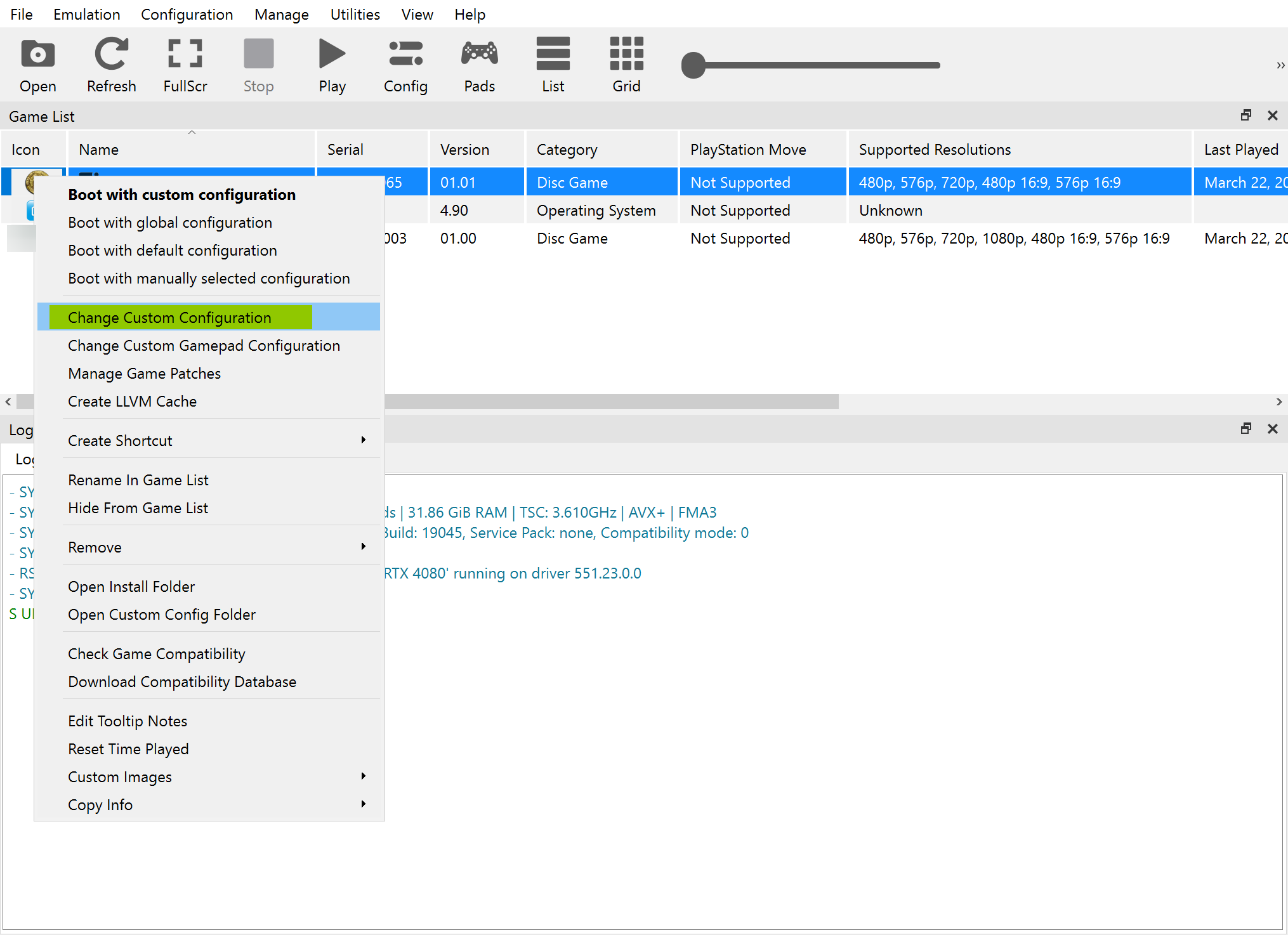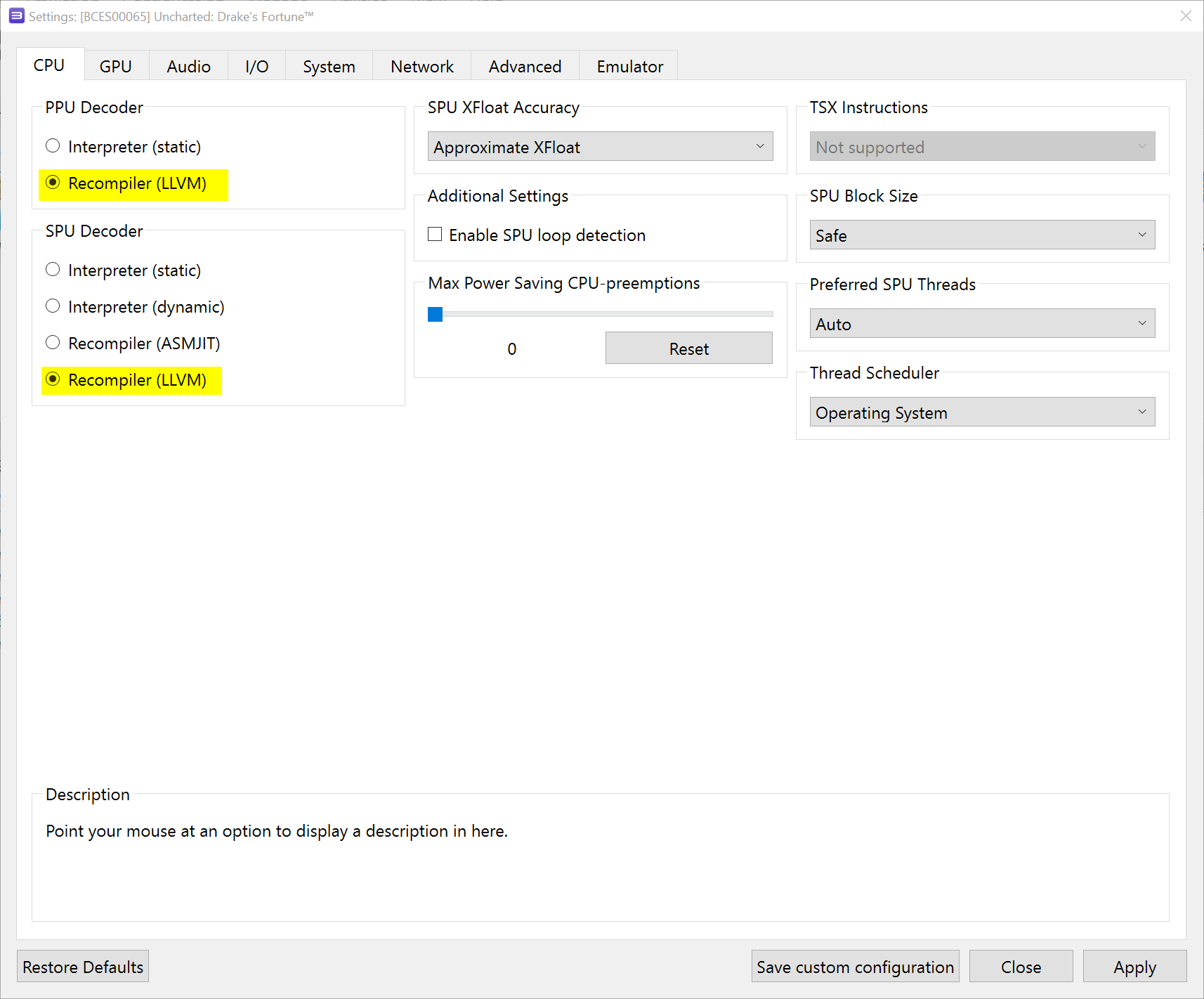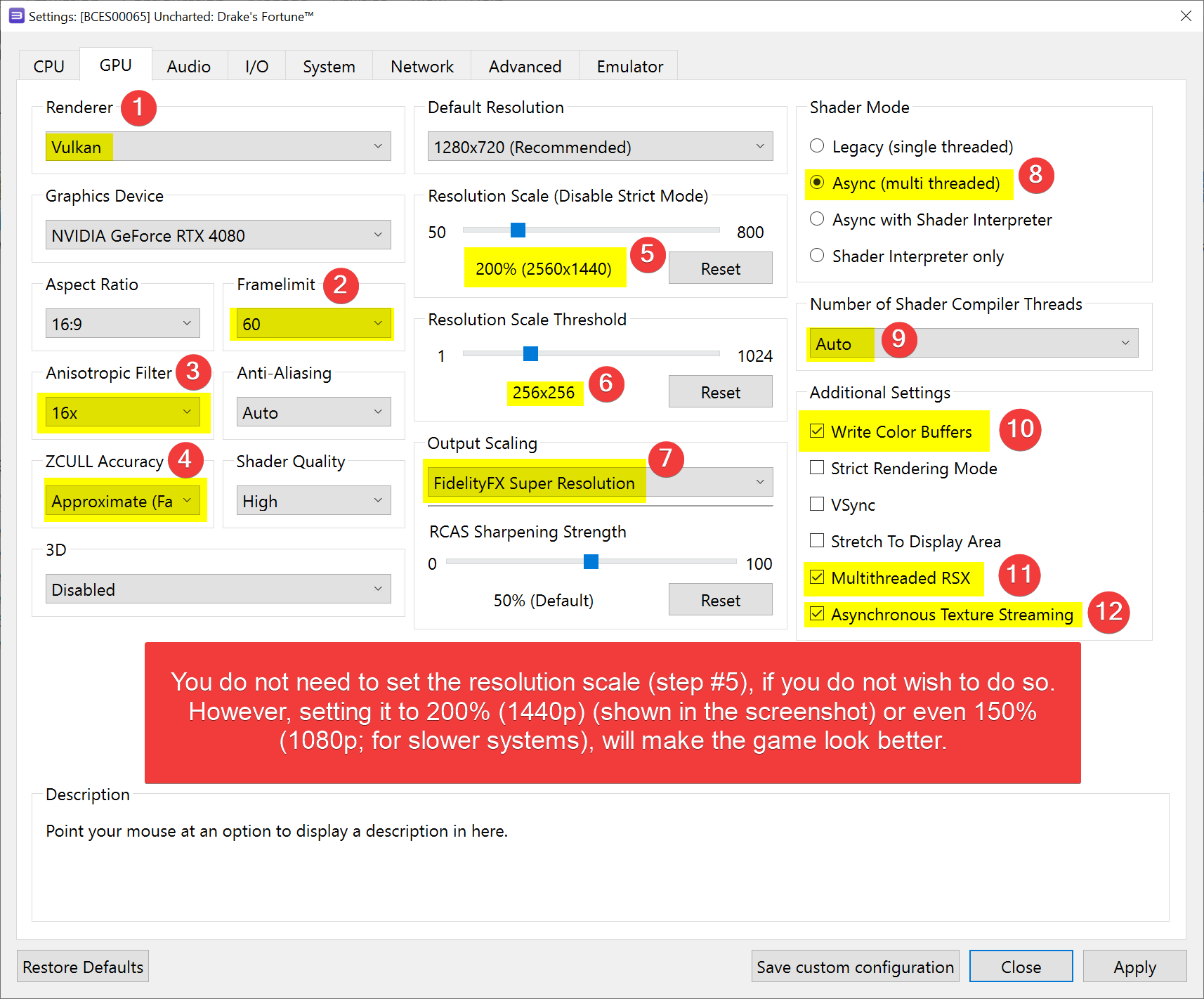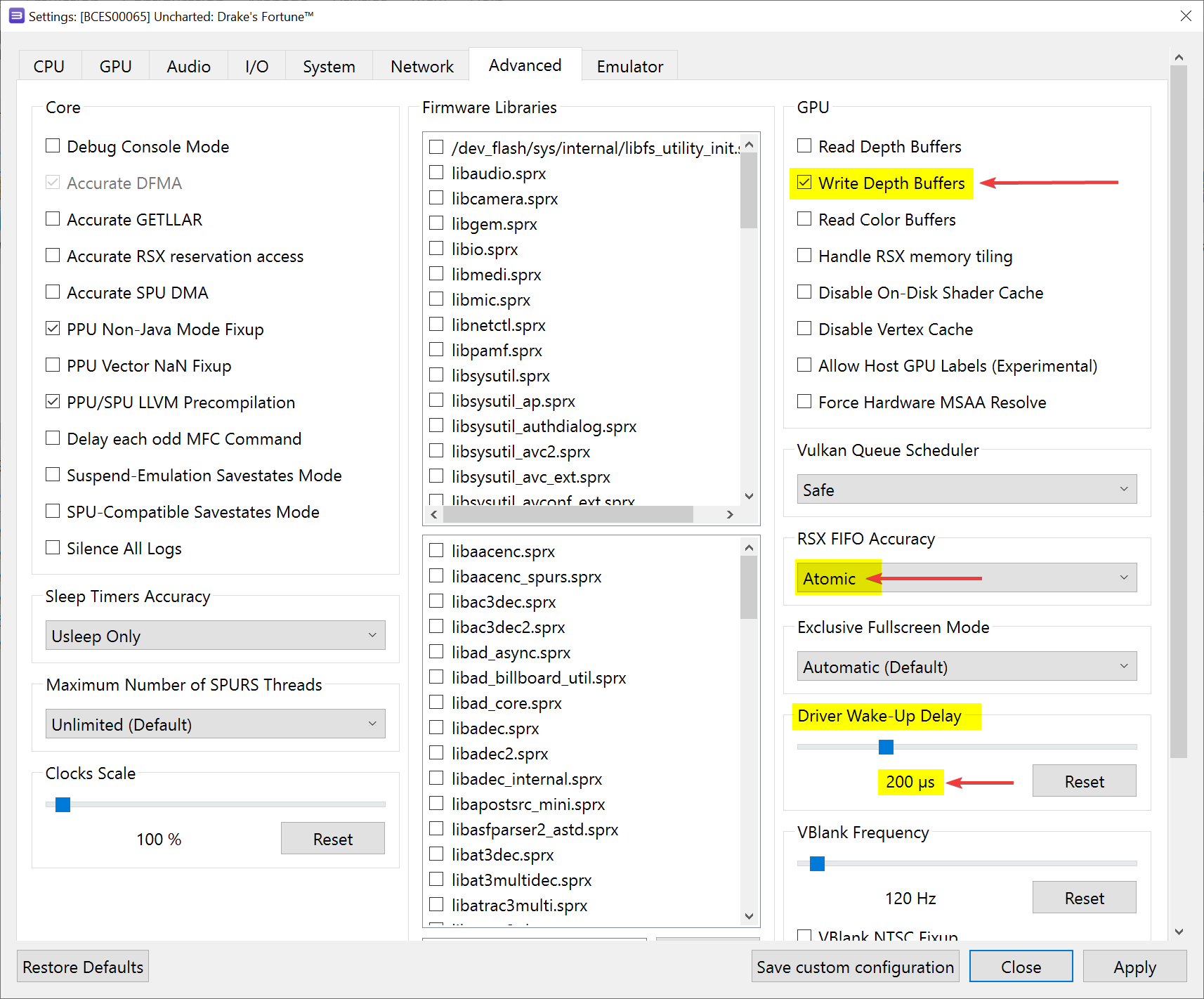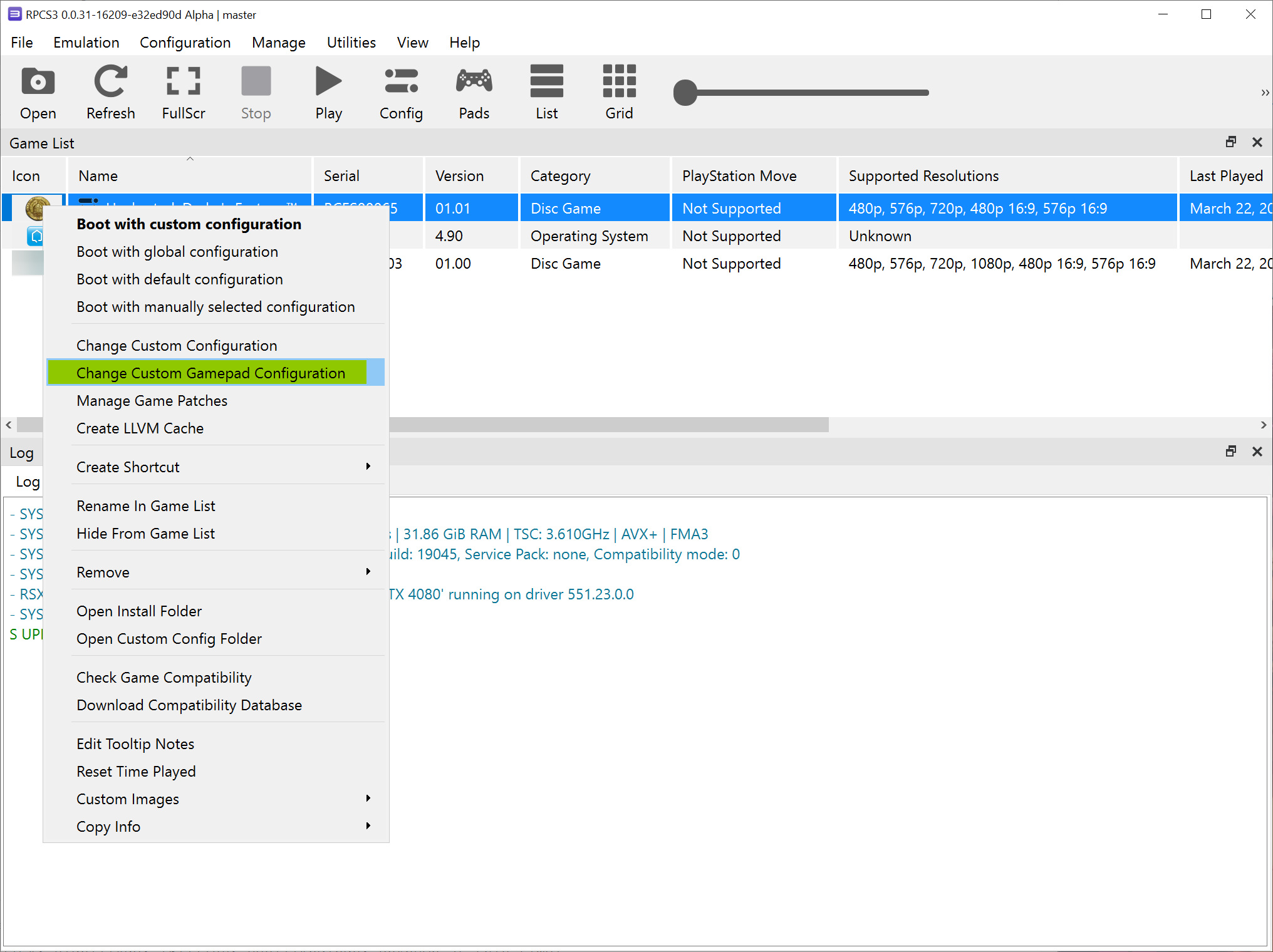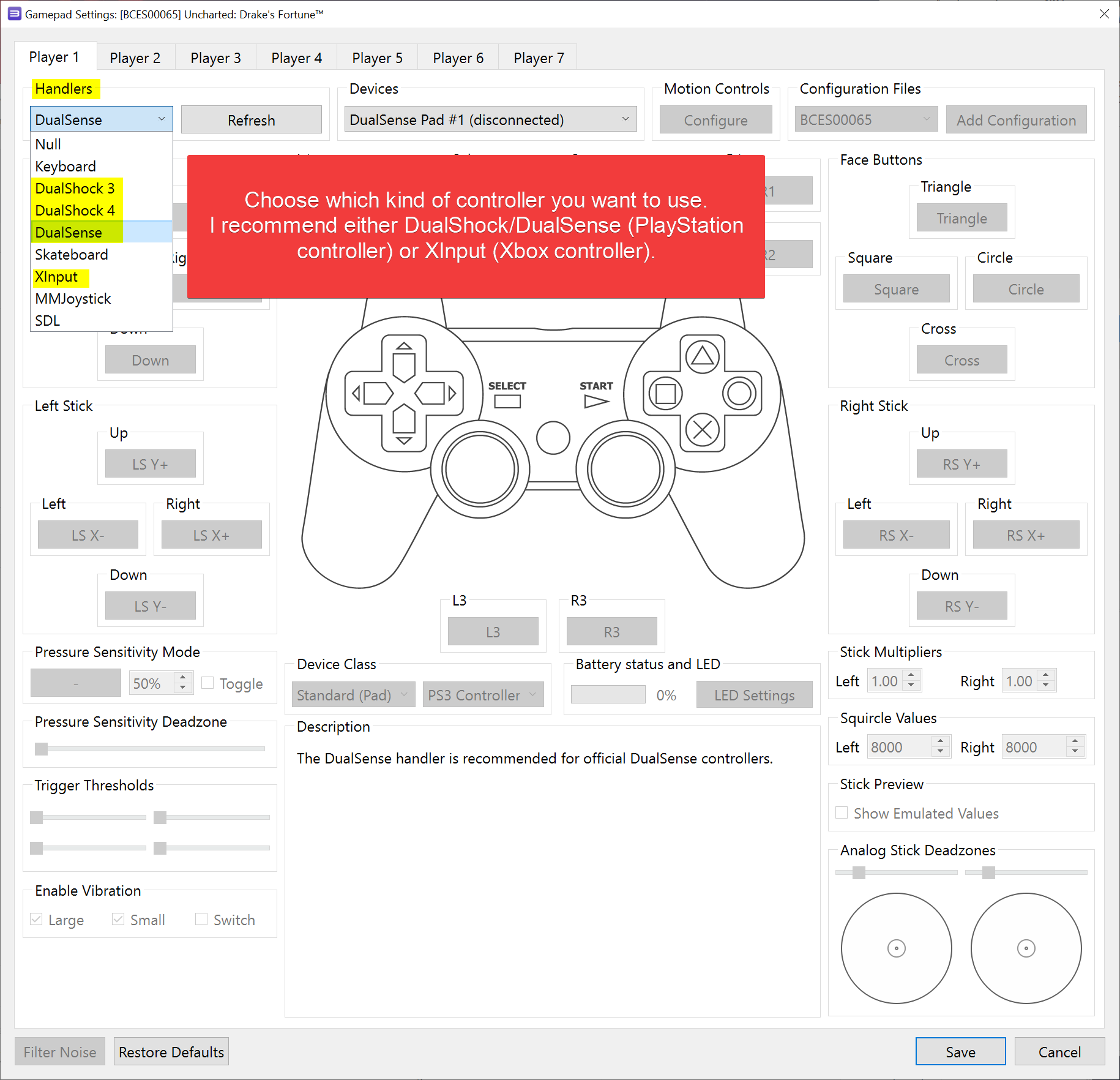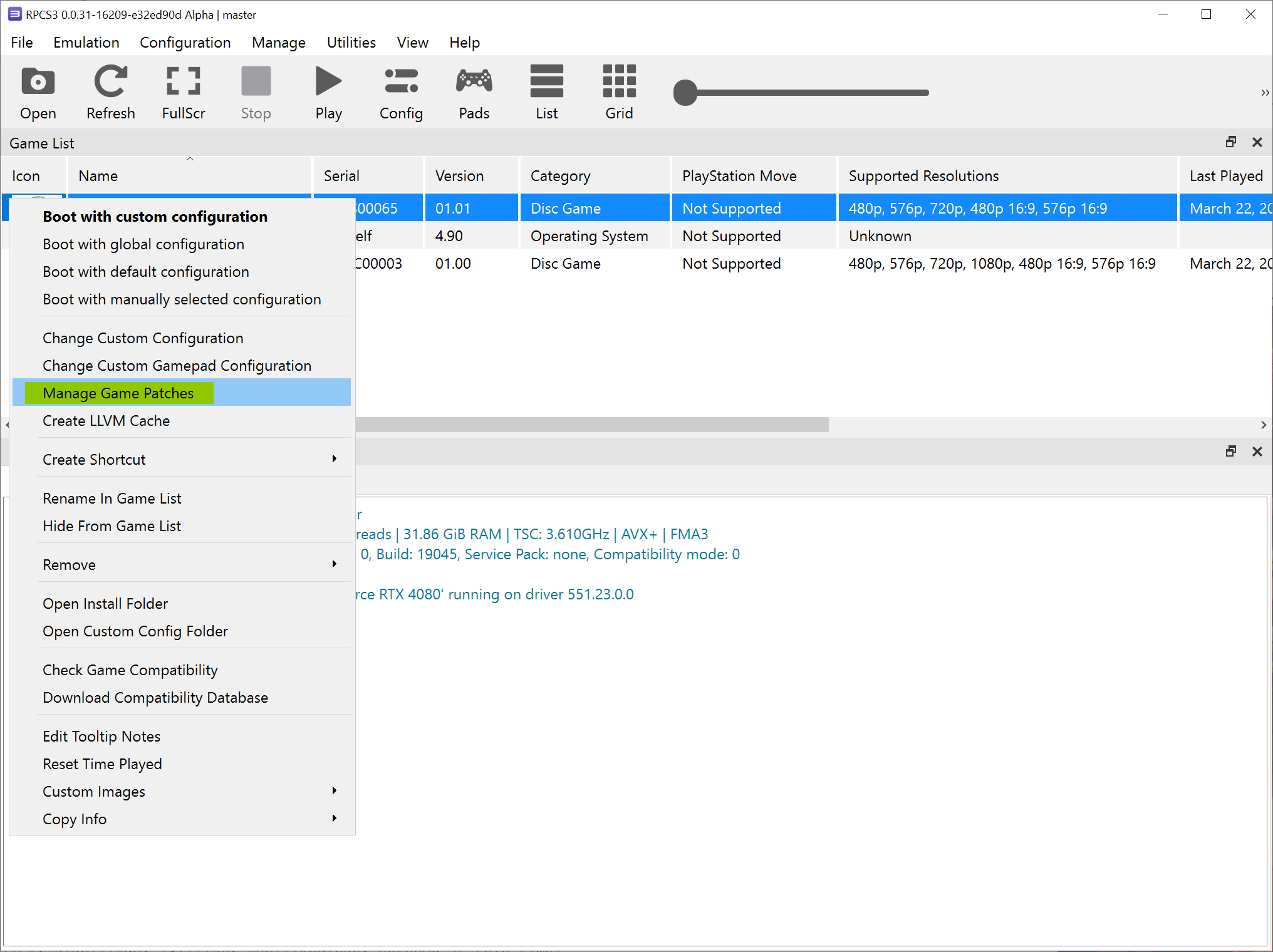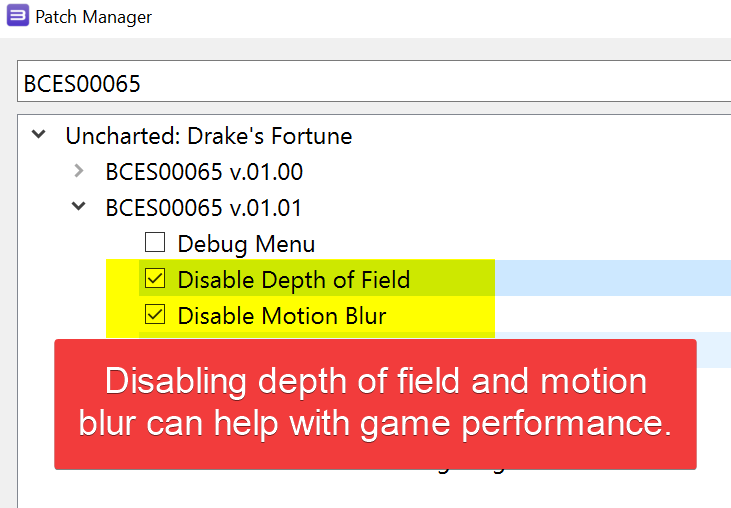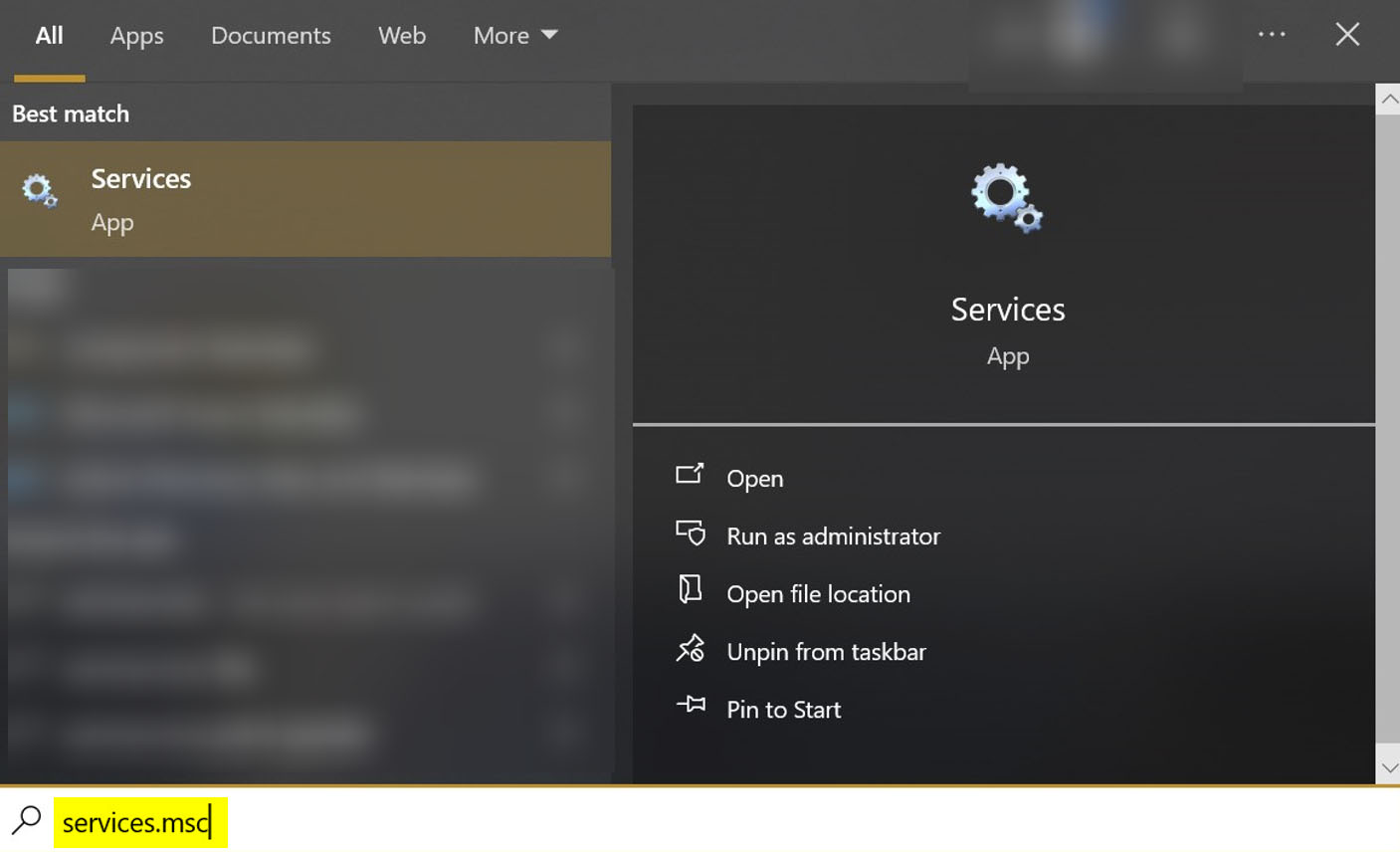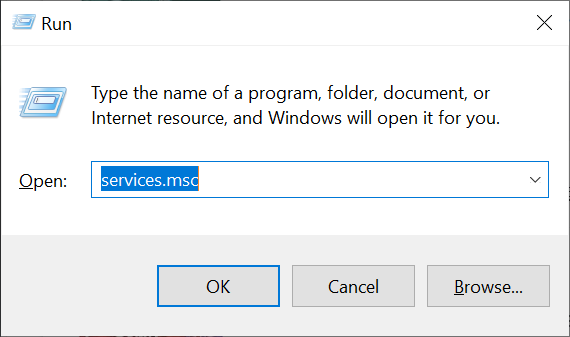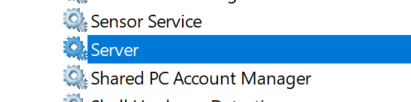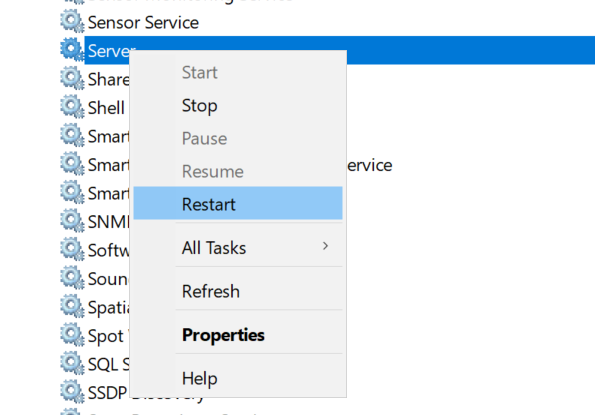RPCS3 Settings Guide for Uncharted: Drake’s Fortune
This tutorial will show you which custom settings to use with Uncharted: Drake’s Fortune on the RPCS3 (PlayStation 3) emulator. These settings are what I personally use. As always, your results may vary.
Known Problems that I Experienced
- FPS drop when shaders get compiled (nothing you can really do about that)
- FPS drop when a lot of activity is on the screen (e.g., several enemies on the screen at once)
- Texture pop-in
- Texture flicker
Prerequisites
- Latest copy of RPCS3 (Download Page)
- A copy of Uncharted: Drake’s Fortune for use with the emulator.
- A fairly beefy computer (for best performance; can work on slower computers).
- A PlayStation controller (preferred) or an Xbox controller (connected via wired or wireless).
- First off, add the game to RPCS3 to get started.
- Now right-click on the game and select “Change Custom Configuration”.
- Now we are at the configuration for the emulator’s CPU. Make sure your settings match what is shown in the screenshot.
- Now click on the “GPU” tab and set your settings to what is shown in the following screenshot.
- Click on the “Advanced” tab and set your settings to what is shown in the following screenshot.
- Now click on the “Save custom configuration” button at the bottom of the configuration box.
- Right-click on the game again and this time select “Change Custom Gamepad Configuration”.
- Now set your controller input type.
- Click the “Save” button.
- Again, right-click on the game and select “Manage Game Patches”.
- Select the game patches as shown in the screenshot. Your version of the game may show different patches in the list. However, the two patches you want to select should still be available.
That’s it! You will want to run the game to see if everything is in working order.
Posted in Computers, Software, Tips & Tutorials, Video Games
How to Enable NVIDIA RTX Video Super Resolution Upscaling Technology in Mozilla Firefox
This quick tutorial will show you how to enable the NVIDIA RTX Video Super Resolution in Mozilla Firefox.
As RTX Video Super Resolution utilizes the Tensor Cores present in NVIDIA GeForce RTX GPUs, it is exclusively compatible with graphics cards from the 30 and 40 series.
Prerequisites
- Mozilla Firefox version 116 (or above)
- NVIDIA graphics card (30 and 40 series only)
- RTX super resolution enabled via the NVIDIA Control Panel
- Open your Mozilla Firefox web browser and enter “about:config” in the search bar.
- Type in “gfx.webrender.super-resolution.nvidia” into the search box.
- Click on the toggle icon to adjust the setting to “true”.
- Now you should see the value set to “true”.
- Restart the Mozilla Firefox web browser.
You have successfully activated the feature in your web browser. It is important to note this feature is currently in an experimental phase, and you may encounter potential issues with it enabled, such as inaccuracies in image upscaling or even the feature failing to work at all on your computer.
Posted in Computers, Internet and Servers, Software, Tips & Tutorials
File Backups: Self-Hosted vs. Cloud Storage
In the digital age, safeguarding data has become very important. Whether it’s cherished memories, important documents, or sensitive information, losing data can be a major problem for both personal reasons (e.g., irreplaceable family photos) as well as business reasons (e.g., customer data, data breach).
There are two popular ways to backup your files. One, backing up your files to your own hard drives, and two, backing up your files to a remote location (e.g., cloud storage). Which of these two are best for your needs you ask?
In this blog post, I’ll explain the and pros and cons of these two approaches (self-hosted vs. cloud storage) and help you make an informed decision.
Self-Hosted Backups
Using your own hard drives for storing your backups provides complete control and customization at the cost of time to setup and manage. Here’s a breakdown of the pros and cons:
Pros
- Total Control: When you store your own backups, you have complete control over the storage environment. You decide the hardware specifications, security measures, and software configurations for your backups.
- Privacy and Security: Storing backups on your own gives you more control over data privacy and security. You can implement encryption, compression, backup automation (your own automation or paid software) and anything else you may need.
- Cost Efficiency: Over the long term, self-hosted backups are almost always more cost-effective, especially if you have a large amount of data to back up. If you require more than 1TB of disk space, rolling your own backups is going to be less costly in the long run.
Cons
- Technical Expertise: Setting up and maintaining a proper self-hosted backup environment requires technical knowledge. You’ll want to have a separate computer dedicated to hosting your backups. This will entail needing to manage software updates, security patches, and troubleshoot any issues that arise (e.g., failed backup hard drives; trust me, this will eventually happen in the long-term).
- Resource Management: You’re responsible for managing the backup server’s resources. This can become complex as your backup needs grow. You will need to have some kind of alert letting you know if a hard drive is near full, so you can plan accordingly.
- Physical Security: Hosting your own backups ultimately means you are responsible for the physical security of your backups. If anyone can just walk up and steal a backup hard drive, you have greater problems to worry about.
Cloud Storage: Convenience and Accessibility
Cloud storage services like Google Drive and Microsoft OneDrive offer convenience and ease of use at the expense of flexibility and control. Here’s a look at the pros and cons of cloud storage:
Pros
- Simplicity: Cloud storage services are user-friendly and require no technical expertise to get started. Most tasks, such as uploading, organizing, and sharing files, are straightforward.
- Accessibility: Your backups are accessible from any device with an internet connection. This accessibility proves invaluable, especially in situations where you need to retrieve data urgently.
- Automated Services: Many cloud storage platforms offer automated backups, ensuring that your data is continuously and seamlessly protected without manual intervention.
Cons
- Cost Scaling: While cloud storage is convenient, costs can increase as your storage needs grow. Monthly subscription fees can add up, making it potentially more expensive over time.
- Dependency: Relying on a third-party service means entrusting your data security and availability to that provider. This can raise concerns about data breaches and service outages. (Encrypting your data on your computer before uploading to the cloud storage is highly recommended.)
- Limited Customization: Cloud storage services provide a proprietary environment, potentially limiting your ability to customize the storage infrastructure according to your specific requirements.
Conclusion
The decision to self-host or use cloud storage for your backups ultimately depends on your individual needs and priorities. If you value control, customization, and have the technical know-how, a self-hosted backup environment might be the right fit. On the other hand, if convenience, accessibility, and automated services are crucial, cloud storage could be more suitable.
In some cases, a hybrid approach might be the optimal solution, combining the control of self-hosted backups with the convenience of cloud storage for redundant backups. Whichever way you choose, remember that the key to effective backup strategies is consistency, security, and regular testing of backups.
Personally, the hybrid approach is my favorite method, since I can quickly restore from my backup, since I have it local, but I have the reassurance that if my local backup gets destroyed (natural disaster, drive failure, etc.), I have (encrypted) copies of my data in cloud storage just in case.
Also, as I previously mentioned, please keep in mind to always (where possible), encrypt your data before uploading your data to the cloud. Otherwise, you risk someone at one of the cloud storage’s data centers snooping through your files.
Click here to view how to keep your files in cloud storage secure.
Posted in Cloud, Computers, Internet and Servers, Security, Software, Tips & Tutorials