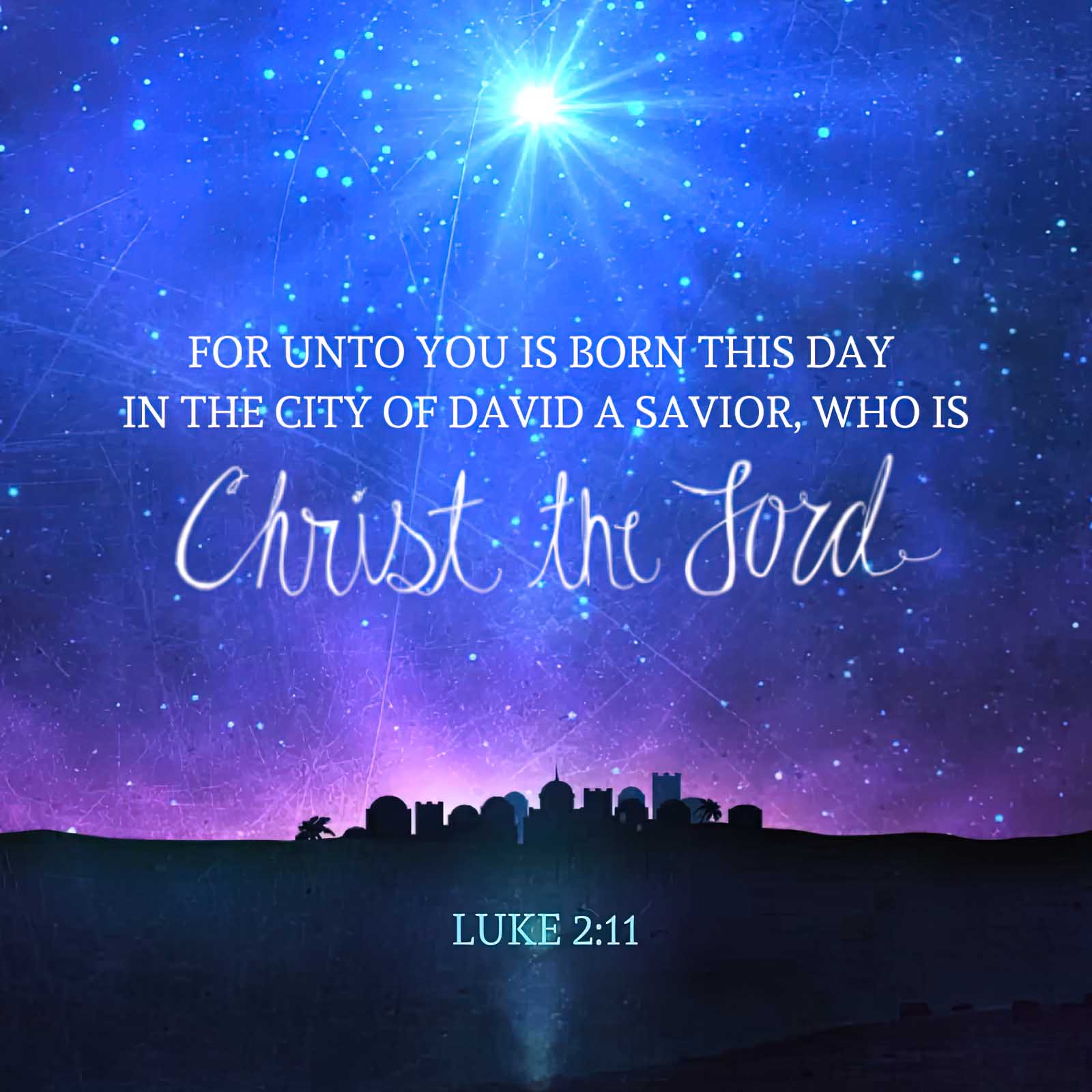Ad-Free Blogging: Here’s Why I Don’t Display Ads
Some of my readers (especially the long-time ones) may have taken note that my blog is ad-free, and I’d like to take a moment to share my personal reasons for this choice:
- I started this blog not with the intention of making money, but rather for writing and sharing content with others.
- Unfortunately, ads have been associated with malware, and I wouldn’t want anyone encountering malware issues – from an ad – while reading my blog.
- Many ad networks track web visitors across various websites to tailor ads based on their perceived interests. I believe in respecting the privacy of my readers, and I don’t want them to be subjected to random ad networks tracking their online activities.
- Not having ads allows me to avoid any potential issues with inappropriate content. I would have little to no control over what ads a person may be shown when visiting my blog.
In a nutshell, my blog remains ad-free because I prioritize writing, online safety, and privacy for those who decide to visit my blog.
Posted in General
Tips to Keep Your Cloud Storage Safe
For the last few years, cloud storage has become popular as a means to backup an individual’s / business’ files, important documents, photos, digital rolodexes (e.g., people’s names, numbers, email addresses, passwords), projects, etc.
Unfortunately, the masses assume their files are secure just because “a large corporation is running the cloud service” or even because “nothing yet has happened to my files”. There are steps you must take to protect your data, and not just relying upon the cloud service to do this for you.
- You must make sure the password to your cloud storage is a good one. Having a bad password that is easily guessed does you no good.
- It is good practice to use a password manager (preferably offline) and generate passwords with a combination of lowercase, uppercase, numbers, and symbols.
- Some people will combine words together for their password. This is not as secure as the above method, but is better than nothing.
- Never write down your password. That is a good way to get it stolen.
- Enable 2-step authentication (if available) for logging into your cloud storage account.
- This is a very good method to stop most hackers dead in their tracks. Most will not have access to your phone or email to receive the 2-step authentication request, so they will not be able to gain unauthorized access to your account.
- Always encrypt your files before uploading them to your cloud storage.
- Several file compression software can encrypt files for you. You just need to provide a password.
- 7-Zip can create encrypted / compressed archives using the AES-256 algorithm (symmetric encryption; this means you use the same password to both encrypt and decrypt the archive).
- It can even encrypt the file names inside the archive too, so no one can try to guess what is in the archive by just looking at the file names, even if they cannot access the data.
- I know cloud storage companies claim to encrypt your files. The problem? They have the encryption keys, so they can decrypt your files whenever and snoop.
- Even if the storage service does not have a secret policy to snoop through their customers’ files, rogue employees could still do it without the management’s knowledge.
- Imagine if someone uploaded a text file with their bank information on it (never do that!), and it was not encrypted before being uploaded to the cloud storage? A disaster waiting to happen.
- Always have at least two backups of your information. Never rely upon just one cloud storage company to backup all your data.
- If you must, you may buy a hard drive to backup your data to once a week (or whatever works for you), and place it somewhere for safe keeping (basically, cold storage).
Posted in Cloud, Computers, Internet and Servers, Security, Tips & Tutorials
Comparison Chart between hMailServer and Postfix
hMailServer is an open source email server for Microsoft Windows. Postfix is an open source SMTP server for Linux, BSD, etc.
Since hMailServer contains an SMTP, POP3, and IMAP server (all-in-one “package”), and Postfix is only an SMTP server (POP3 and IMAP require third-party software), I won’t be comparing anything with hMailServer’s POP3 and IMAP servers.
Note: The chart is meant to show a general overview of the differences between hMailServer and Postfix. More specific features and performance may vary depending on the user’s setup and configuration.
Mobile users may need to manually swipe the table to the left to view all of the chart.
| Feature | hMailServer | Postfix |
|---|---|---|
| Open Source | Yes | Yes |
| Platform | Windows | Linux, BSD, MacOS X, Solaris, HP-UX, etc. |
| Config Storage | Supports multiple storage options (e.g. MySQL, MSSQL, PostgreSQL) | Supports multiple storage options (e.g. MySQL, LDAP, PostgreSQL) |
| Administration | GUI-based administration interface | Command line and web-based administration interface (via third-party software) |
| Security | Supports SSL/TLS, STARTTLS | Supports SSL/TLS, SASL authentication, STARTTLS |
| Scalability | Limited scalability (requires third-party software to sync data for a fail-over setup) | Limited scalability (requires third-party software to sync data for a fail-over setup) |
| Ease of use | Simple and easy to configure | Steep learning curve, but highly configurable |
| Email Delivery | Good performance | Good performance |
| Email Filtering | Yes (advanced options via ‘rules’ you can setup to tell hMailServer what to do with individual email messages based upon different conditions) | Advanced email filtering options (https://www.postfix.org/FILTER_README.html) |
| Anti-Spam | Yes (built-in & third-party support) | Yes (built-in & third-party support) |
| Program Stability | Excellent | Excellent |
| Security Track Record | Excellent | Excellent |
| Programming Language | C++ (server), C# (GUI) | C |
| Community Support | Small community forum | Large and active community |
| Special Notes | No longer under active development. However, there are third-party developers that occasionally add to the software, and the software is still perfectly usable in its current state. | Under active development |
| Website |
https://hmailserver.com/
|
https://www.postfix.org/ |
Posted in Computers, Internet and Servers, Software
Merry Christmas 2022!
Luke 2:8-20 New American Standard Bible (NASB)
8 In the same region there were some shepherds staying out in the fields and keeping watch over their flock by night. 9 And an angel of the Lord suddenly stood before them, and the glory of the Lord shone around them; and they were terribly frightened. 10 But the angel said to them, “Do not be afraid; for behold, I bring you good news of great joy which will be for all the people; 11 for today in the city of David there has been born for you a Savior, who is Christ the Lord. 12 This will be a sign for you: you will find a baby wrapped in cloths and lying in a manger.” 13 And suddenly there appeared with the angel a multitude of the heavenly host praising God and saying,
14 “Glory to God in the highest,
And on earth peace among men with whom He is pleased.”
15 When the angels had gone away from them into heaven, the shepherds began saying to one another, “Let us go straight to Bethlehem then, and see this thing that has happened which the Lord has made known to us.”16 So they came in a hurry and found their way to Mary and Joseph, and the baby as He lay in the manger. 17 When they had seen this, they made known the statement which had been told them about this Child. 18 And all who heard it wondered at the things which were told them by the shepherds. 19 But Mary treasured all these things, pondering them in her heart. 20 The shepherds went back, glorifying and praising God for all that they had heard and seen, just as had been told them.
Posted in Biblical Accounts, Christian, Holiday